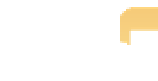Graphics Programs Reference
In-Depth Information
To empty the Trash, choose Aperture
Empty Aperture Trash. Empty Aperture Trash moves the
images to your system trash, but the images aren't actually removed from your drive until you
empty your system trash.
➪
Using Flags and Labels to Further
Organize Images
While ratings are a great way to start organizing your images, you will most likely quickly find that
you want another level of organizing. For example, if you come back from a trip with 75 five-star
images, you probably don't want to upload all 75 to your Web site. Wouldn't it be great if Aperture
had a way to say “flag these images for my Web site”? If you work with a stock agency, perhaps
you'd also like to be able to flag some images to send to your agent? Thankfully, Aperture 3 pro-
vides two new levels of organization, flags and labels, which allow you to handle both of the previ-
ous examples, and it's also possible to customize the label names to be more applicable to your
workflow.
Setting flags and labels
Flagging images is quite easy. Select the appropriate images and choose Metadata
Flag. When
you do so, assuming you have your metadata overlays enabled and set to show flags, Aperture
displays a flag icon in the top-right corner of the image (in Viewer) or thumbnail (in Browser), as
shown in Figure 4.4. To unflag an image, select it and choose Metadata
➪
➪
Unflag.
To quickly flag and unflag an image in Browser, first make sure your metadata over-
lay is on for Browser and set to display flags. When you mouse over your image, you
will see a ghosted flag icon appear. Click on that icon to flag your image; click on the
solid flag icon to unflag it.
Note
As you might have guessed, there's a special item in the Library Inspector under the Library group
at the top for flagged images called, you guessed it,
Flagged
. This album shows all flagged images
in your library.
If you need to pull images from your entire library for some purpose and want to do
so by flagging your selected images, we recommend first going to the Flagged
Smart Album, selecting all the images in there, and choosing Metadata
Unflag so
that you don't end up with previously-flagged images in your new selection.
➪
Genius