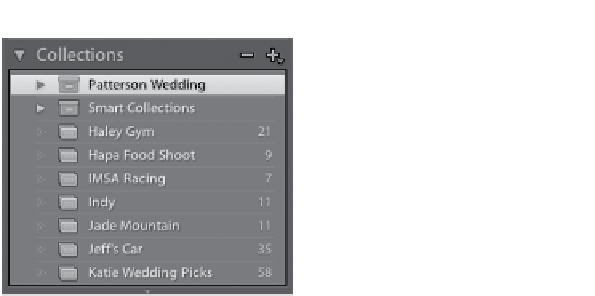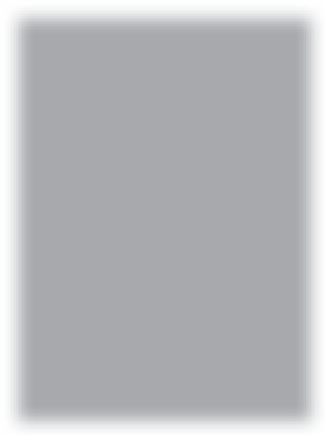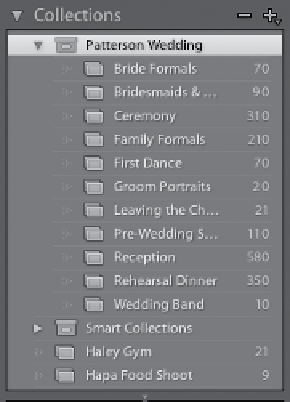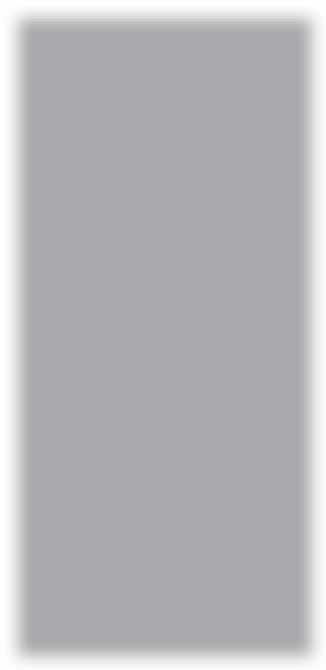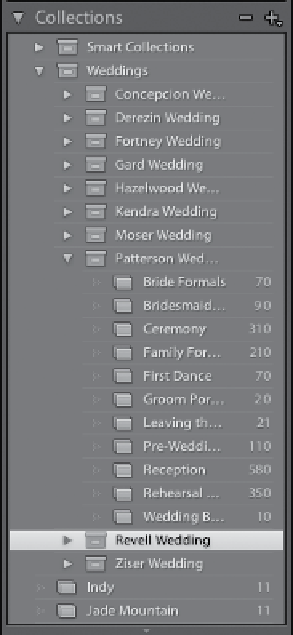Graphics Programs Reference
In-Depth Information
Step Three:
When you look in the Collections panel,
you'll see the collections you've added
to the Patterson Wedding collection set
appearing directly under it (well, they
actually are grouped with it). With some-
thing like a wedding, where you might
wind up creating a lot of separate collec-
tions for different parts of the wedding,
you can see how keeping everything
organized under one header like this
really makes sense. Also, here we created
the collection set first, but you don't
have to—you can create one whenever
you want, and then just drag-and-drop
existing collections right onto that set
in the Collections panel.
Here's the same collection set collapsed,
and you can see how much shorter this
makes your list of collections
Here's the collection set expanded,
so you can see all the collections
you saved inside it
Step Four:
If you want to take things a step
further, you can even create a collection
set inside another collection set (that's
why, back in Step One, when you created
your first collection set, the Set pop-up
menu appeared in that dialog—so you
could put this new collection set inside
an existing collection set). An example
of why you might want to do this is so
you can keep all your wedding shoots
together. So, you'd have one collection
set called Weddings (as shown here),
and then inside of that you'd have
separate collection sets for individual
weddings. That way, anytime you
want to see, or search through, all
your wedding photos from all your
weddings, you can click on that one
Weddings collection set.
Here, all your weddings are contained within one main Weddings collection set.
If you want to see the individual collections inside a particular wedding, then
you click on the triangle that appears before its name to reveal its contents