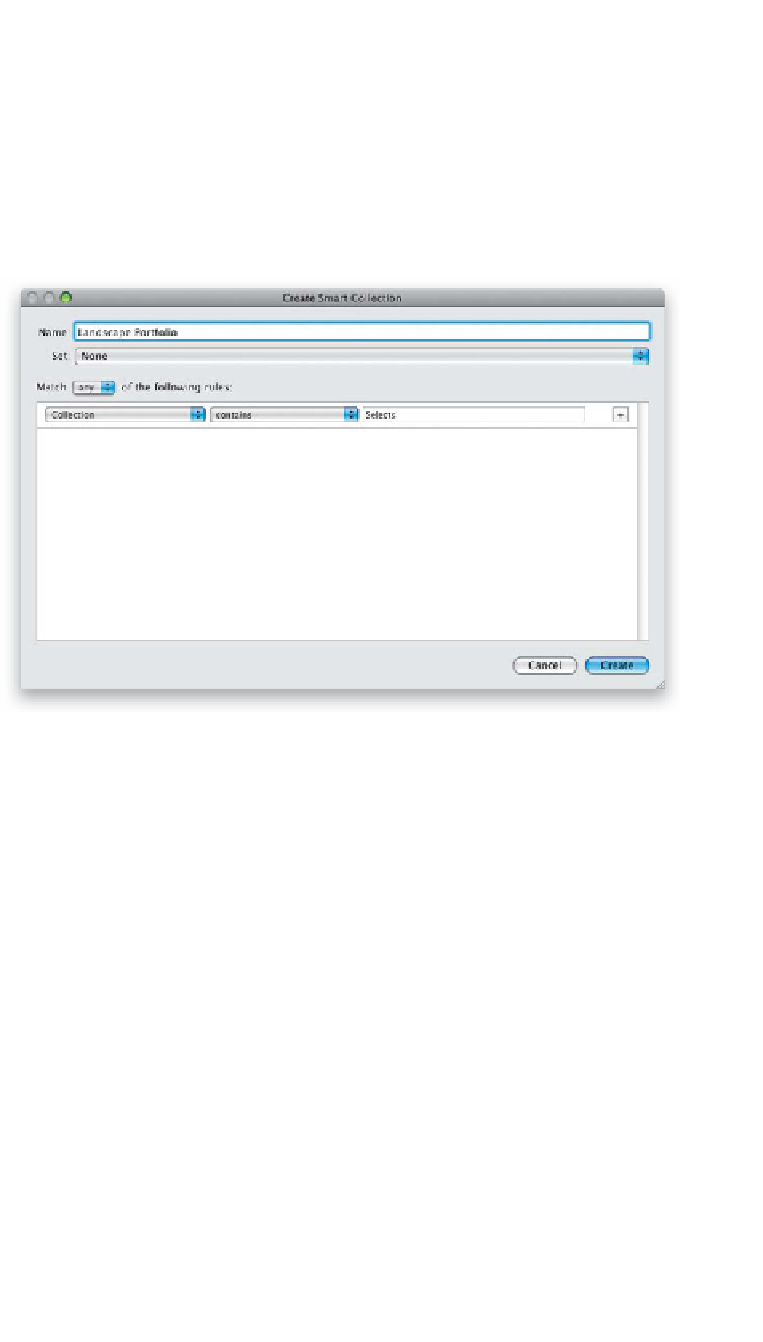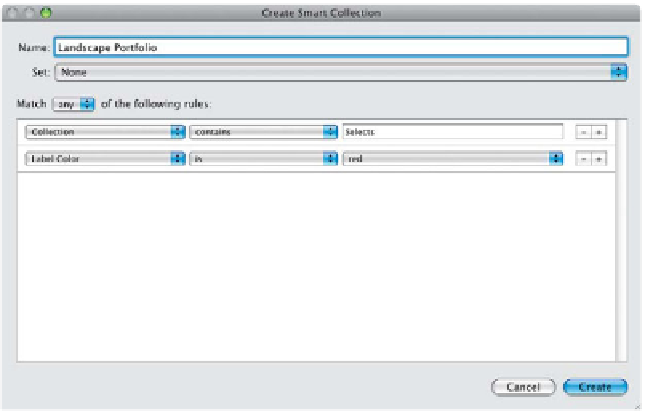Graphics Programs Reference
In-Depth Information
Say you wanted to create a collection of your 5-star bridal portraits from the past
three years. You could search through all your collections, or you could have Smart
Collections find them all for you, and put them in a collection automatically. Just
choose the criteria and Lightroom will do the gathering, and in seconds, it's done.
Best of all, Smart Collections update live, so if you create one of just your red-labeled
images, any time you rate a photo with a Red label, it's automatically added to that
Smart Collection. You can create as many of these as you'd like.
Step One:
To understand the power of Smart
Collections, simply build one, and you'll
totally get it. Let's build one that creates
a collection of all your best landscape
photos. In the Collections panel, click on
the + (plus sign) button on the right side
of the panel header, and choose
Create
Smart Collection
from the pop-up menu.
This brings up the Create Smart Collection
dialog. In the Name field at the top, name
your Smart Collection and from the Match
pop-up menu, choose Any. Now, the
default criterion is to create a collection
based on the star rating, but in keeping
with what you just learned, we'll start
with making one that contains just your
Selects (the best of the best from each
shoot). So, from the first pop-up menu,
choose Collection, from the second choose
Contains, and in the text field, type
“Selects.” It's now set to gather all the
photos in all your Selects collections.
Step Two:
Let's add another criterion in case you
labeled one Select photo red, rather than
just putting that one photo in a collection.
Click on the little + (plus sign) button to
the right of the text field, and another line
of criteria appears. From the first pop-
up menu, choose Label Color, from the
second choose Is, and choose Red from
the third. If you clicked the Create button
now, it would make a Smart Collection
of all the photos in any Select collection,
along with any photos labeled red.