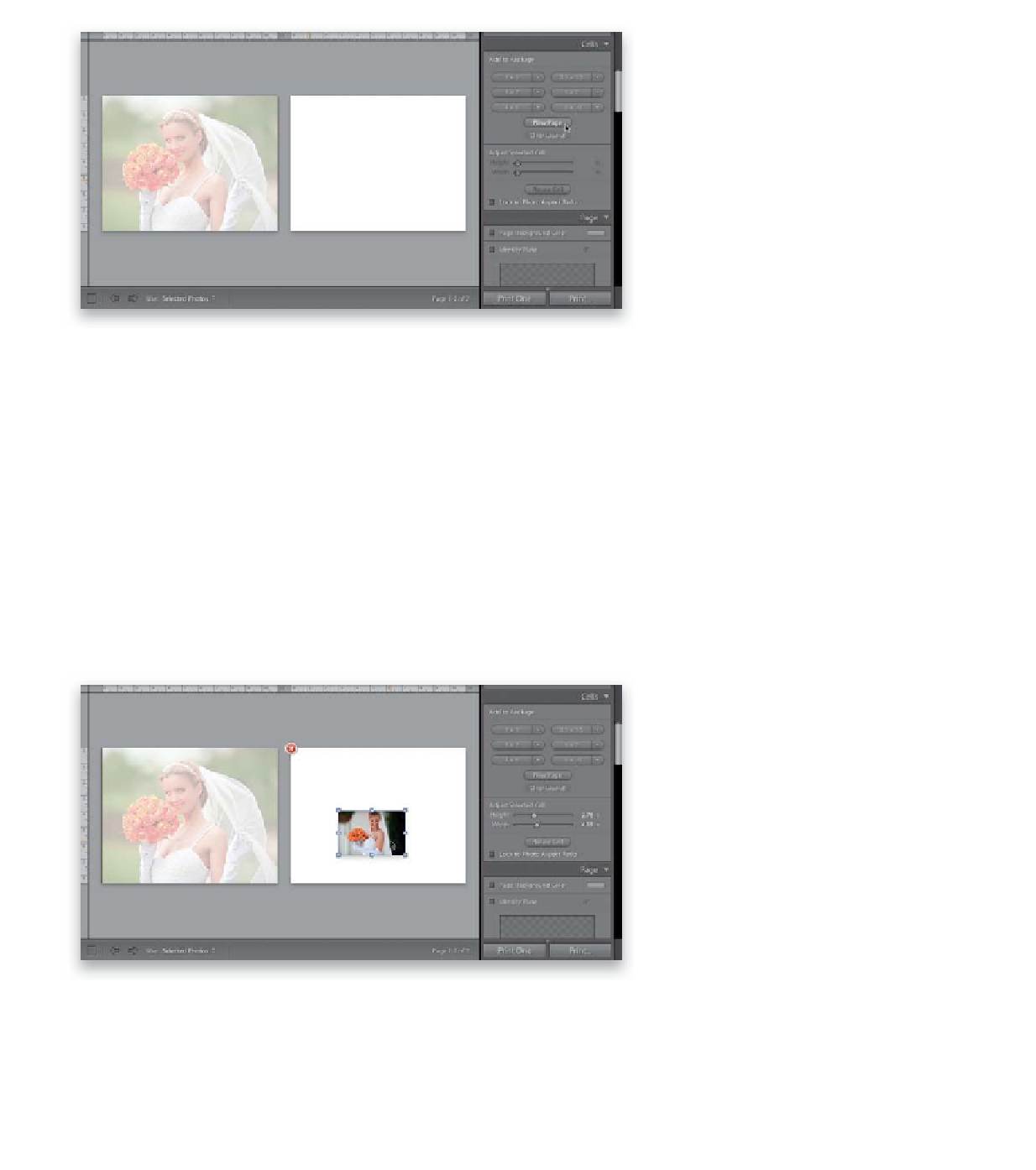Graphics Programs Reference
In-Depth Information
Step Three:
Now switch to the Print module. Click
on the Page Setup button and choose
an 8.5x11" landscape page. Unfortunately,
we can't just drag-and-drop another
photo on top of this photo, because
Lightroom figures you want to replace
the background photo (instead of letting
you put another smaller photo on top
of the background photo), which is why
I came up with this workaround to let you
do just that. So, click on Custom Package
in the Layout Style panel at the top of
the right side Panels area, then scroll
down to the Cells panel. Click the Clear
Layout button, then make sure the Lock
to Photo Aspect Ratio checkbox is turned
off. Drag-and-drop your backscreened
photo onto the page, then click on the
corner handles and drag until the photo
fills the entire page. (You may need to
also turn off the Rotate to Fit, Inner
Border, and Inner Stroke checkboxes,
depending on your last settings here.)
Now, click on the New Page button to
add a new blank page (as shown here).
Step Four:
Now that you have this blank page,
go down to the Filmstrip at the bottom
and drag-and-drop the photo you want
to appear on top of your backscreened
photo onto this blank page (as seen here).
Continued