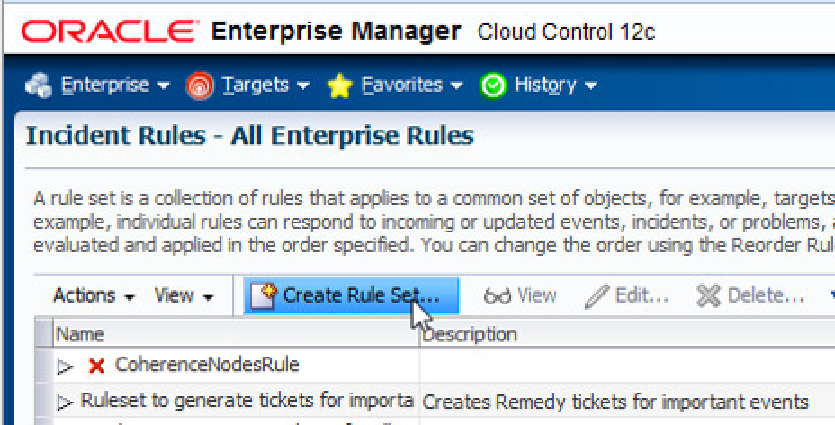Database Reference
In-Depth Information
This takes you to the Incident Rules - All Enterprise Rules page, where you can view, edit, or delete existing rule
sets, or create your own. In this example, you're going to define a rule in a rule set that creates an incident and e-mails
you when the
USERS
tablespace for the
orcl
database is close to running out of space. To get this rule to execute, you
change the default setup of the
USERS
tablespace to not autoextend when it runs out of space, and also change the
critical threshold for the tablespace to be triggered at 90 percent full. These operations are done outside the creation
of the rule set (that part is left out of the following screenshots). Click the Create Rule Set button, shown in Figure
12-6
,
to start the process of creating a new rule set.
Figure 12-6.
First step in creating a rule set
The important part of the Create Rule Set page is the bottom, where you specify the targets the rule applies to
and the rules that make up the rule set (see Figure
12-7
). Fill in the rule set name (a mandatory field) and provide
a description for the rule set. The rule set type defaults to Enterprise. (Private is used when you want to be notified
about something that is not a standard business practice; the only action it can perform is to send an e-mail.) Next
click the Add button, as shown in Figure
12-7
, to add a group this rule set will apply to (while specific targets can also
be added, the full power of this tool is used when rule sets are applied to multiple targets at one time).
Figure 12-7.
Adding targets to a rule set