Graphics Programs Reference
In-Depth Information
or do not model should be based on your project size and complexity, your time
frame, and your comfort level with the software.
When trying to decide how much detail to put into a model or even a family, you
can use the following three very good rules of thumb to help you make the right
decision for the element you're looking to create:
Scale
At what scale will this detail be seen? If it's a very small-
scale detail, it might be simpler to just draw it in 2D in a drafting
view.
repetition
How many times will the element appear in the draw-
ing set? If it will appear in only one location or only one time,
it might be easier to draft it in 2D rather than try to model the
element. If it will appear in several locations, modeling is prob-
ably the better solution. The more exposure an element has in
the model (the more views it shows in), the more reason you have
to model it. For example, doors are good to model; they show in
elevations and plans all over the sheet set.
Quality
How good at modeling families in Revit Architecture
are you, honestly? Don't bite off more than you can chew. If you're
new to Revit Architecture, keep it simple and use 2D components.
The more projects you complete, the better you'll understand the
BIM workflow.
Watch out for imported geometry.
Although you have the ability to use geom-
etry from several other file sources, use caution when doing so. Remember that
everything you link into your model takes up about 20 times the file size in your
system's RAM. So, linking a 60 MB NURBS-based ceiling design will equal 1.2
GB of RAM and more than likely slow down your model. Deleting unused CAD
files, using linking rather than importing, and cleaning up the CAD geometry
before insertion will help keep problems to a minimum.
▶
utilize purge unused.
You won't use every family and every group you create
in your model. The Purge Unused tool lets you get rid of those unused elements
to help keep your file sizes at a reasonable level. This too can be found on the
Manage tab on the Settings panel. If a file is very large, the tool can take several
minutes to run, but eventually you'll be presented with a list (Figure 14.3) of all
the unused elements in your file.
Using the Purge
Unused tool is typically
not recommended
at the beginning of a
project, while you are
still iterating various
design solutions and
file sizes tend to be
fairly small.

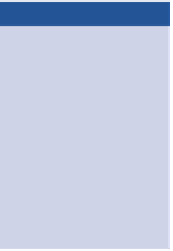














Search WWH ::

Custom Search