Graphics Programs Reference
In-Depth Information
Using ribbon Commands in a Schedule View
Schedules have their own special tab on the ribbon when you are in a schedule
view.
A key feature of this Modify Schedules tab is the Highlight In Model button on
the far right of the ribbon. This button allows you to select any element in the
schedule row and locate that element in the model. Let's say you want to locate
a particular window from your window schedule. Click the row in the schedule,
and click the Highlight In Model button; you will be taken to a different view
with that window instance highlighted.
To begin this exercise, open the file
c12-ex-12.2start.rvt
from the files you
downloaded for this chapter.
1.
Let's try a different method for starting a new schedule. In the
Project Browser, right-click the Schedules/Quantities node, and then
select New Schedule/Quantities (Figure 12.7).
FigUre 12.7
Start a new schedule from the Project
Browser.
2.
Choose Rooms from the Category list in the New Schedule dialog
box, verify that the phase is New Construction, and click OK.






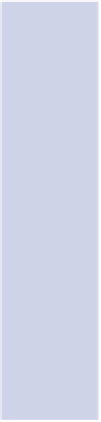
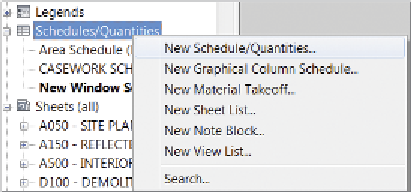














Search WWH ::

Custom Search