Graphics Programs Reference
In-Depth Information
10.
Now look in the Properties palette of the schedule view, and find the
Phasing header. Under it you will find the Phase Filter parameter.
Set it to Show New and click Apply, or move your mouse into the
schedule. Notice that the list of windows is much shorter now
(Figure 12.6). Remember, in step 3 you set the phase of the schedule
to New Construction; however, this phase setting does not customize
the display of the elements in the schedule view. The Phase Filter
view property is required to exclude model elements that were
demolished in a previous phase.
FigUre 12.6
New Window Schedule
11.
This concludes Exercise 12.1. You can compare your results with the
sample file
c12-ex-12.1end.rvt
in the files you downloaded from
the Sybex website for this topic.
Multi-Category Schedules
You can create schedules that include more than one category. Perhaps you want
to schedule all the windows and doors together. The way to accomplish this
is to choose the <Multi-Category> option from the top of the Category list in
the New Schedule dialog. One limitation of the Multi-Category schedule is that
you cannot schedule host elements such as walls, floors, and ceilings when using
this type of schedule.
exercise 12.2: Create a room Schedule
Creating other schedule types is fairly simple if you follow the guidelines we just
discussed as you step through the tabs in the Schedule Properties dialog box.
You have one schedule under your belt, so let's try another—this time you'll
create a room schedule.







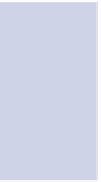













Search WWH ::

Custom Search