Graphics Programs Reference
In-Depth Information
5.
Draw five vertical lines and four horizontal lines. Add a continuous
dimension to each set of lines so there are two (the dimensions will
not show up in the project environment). Click the EQ option, and all
the lines become equally spaced (Figure 6.41).
Figure 6.41
Adding and dimensioning grid lines
turning the grid On and Off globally
If you were to reload this sheet in the project, you'd be able to control the vis-
ibility of the grid like any other object: via Visibility/Graphic Overrides. But it's
useful to be able to turn the visibility of the grid on and off throughout the proj-
ect, not just one sheet at a time. You can do this by associating a type parameter
to the grid lines you've just created. Then when you've finished using the grid
line to set up your project views, you can turn it off with one click!
6.
Select all the grid lines you just created. In the Properties palette,
click the Associate Family Parameter button to the right of the
Visible check box to open the Associate Family Parameter dialog box.
7.
Click Add Parameter to open the Parameter Properties dialog box. In
the Name field, type
Grid Visibility
. Click the Type radio button, and
set Group Parameter Under to Graphics, as shown in Figure 6.42.
▶
Notice that the param-
eter type is set to Yes/
No automatically since
you selected the lines
first.
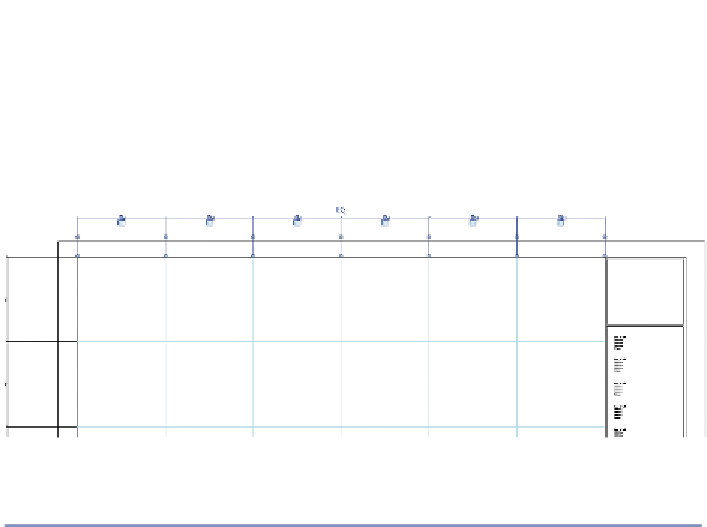




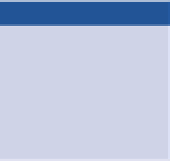















Search WWH ::

Custom Search