Graphics Programs Reference
In-Depth Information
1.
From the Level 1 plan view, select the existing stair and click Edit
Stairs to enter edit mode.
2.
Click to select the existing landing object.
You want to customize the landing shape so you will need to con-
vert the landing to a sketch.
3.
Click Convert To Sketch-Based on the Tools panel. Close the dialog
confirming that this conversion is irreversible.
4.
Notice there is a new option called Edit Sketch on the same Tools
panel.
5.
Click Edit Sketch to edit the landing boundary. Select and delete the
existing landing boundary line (the longest line closest to the wall).
6.
Set the type of lines to Boundary in the Draw panel. Set the draw mode
to Pick Lines. Set the Options Bar Offset parameter to 2
″
(50 mm)
so you can compensate for your support distance along the wall.
7.
Pick the faces of the interior wall lines to create the new landing
sketch lines. Use the Trim/Extend To Corner tool to clean up the new
boundary lines.
8.
For the last segment, at the start of the second stair run you will
need to create a small sketch line with the same 2
″
(50 mm) offset.
This offset will accommodate the stringers that will be created
around the landing.
The final sketch is shown in Figure 4.15.
FiGure 4.15
Revised landing sketch


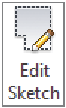















Search WWH ::

Custom Search