Game Development Reference
In-Depth Information
Figure 7.6
The Play Sound properties dialog box.
Importing Content
You can import additional content or your own into Realm Crafter, so that you
can change the look, feel, sound, and theme of the MMO. This section of the
chapter shows you how to import content into Realm Crafter.
Note
This section does not show you how to create your own content, as there are many different
products available to create your own sounds and 3D objects.
When you have purchased Realm Crafter Professional, you will also have access
to a large amount of other content that you can use within the product. You can
download content such as player characters, game props, item icons, spell icons,
and weapons. You will need to log into the Realm Crafter site to download the
extra content.
Once you have the various EXE installation files, double-click one of the EXE
files to begin the installation. Doing so will install the content into various
folders in the following location:
%System Drive%\Program Files\Solstar Games\Included Content.
You may also find content in the following location:
%System Drive%\Program Files\Solstar Games\Model Packs.
Importing 3D Content
Importing 3D content requires a little more work than adding sounds or music.
This is because every project you create has its own folder structure, which
requires you to place any content you are using into that folder.


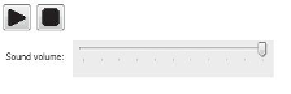
Search WWH ::

Custom Search