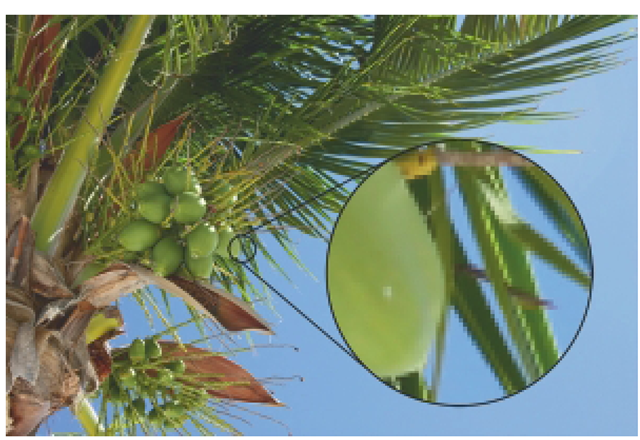Because Mudbox is a true polygonal modeler, it is important to understand some of the basics of 3D computer graphics. If you have experience working in programs like Blender, XSI, or 3ds Max, then you probably are already familiar with these concepts and may skip to the tutorial later in this topic. However, if you are either new to 3D computer graphics, or a traditional sculptor curious about digital sculpting, this section will introduce you to several of these important topics.
Understanding 3D Space
Like most standard 3D programs, Mudbox uses x, y, z coordinates to plot the location of objects within its virtual 3D world space also know as the scene. Everything from the location of models, lights, and cameras, even how some of the sculpting tools work depends on the x, y, z coordinate system. The center of the coordinate system is called the origin. At the origin, the value of x, y, and z is 0. So, if an object that is located at the origin is moved 5 units along the z axes, the value of the z axis for that object changes from 0 to 5. In Mudbox, the x axis describes the horizontal plane (left/right), y axis describes the vertical plane (up/down), and zaxis describes the depth plane (front/back).
To see the coordinate system at work, try the following quick exercise. Launch Mudbox, and from the Welcome window, select the Basic Head model to insert it into the scene. Next, click on the Select/Move Tools tab in the bottom tray and choose Rotate. You should see the Rotate manipulator appear within the model. If you look closely at the Rotate manipulator, you will see the rotation axes labeled x, y, and z, as seen in Figure 2.8. In the Properties tray, you will see three input fields (one for each axis) next to the label Rotate. Now, click anywhere in the scene and drag. Notice that the model is rotated as you drag but also notice that the values in the Rotate field change. By dragging the mouse, you are interactively changing the x, y, z Rotate values. Finally, type a 0 in each Rotate input field. The model should go back to its original position. The Translate (move) and Scale tools work in a similar fashion. It is important to understand the underlying coordinate system because it describes the 3D space within Mudbox and affects just about everything within the scene.
Polygon Basics
Mudbox is a polygonal modeler, which means that the sculpting tools move the polygons that make up a model to change its shape. But what exactly is a polygon?
FIG 2.8 You Can See the x,y, zAxes Labeled In the Rotate Manipulator. Also Notice the x,y, z Coordinate Input Fields In the Properties Window.
A polygon is a virtual 3D object that is composed of at least three vertices and three edges forming a triangle. However, a polygon that is composed of just vertices and edges is empty and usually invisible. To become visible, a polygon must be filled so that it can interact with virtual lights. Once filled, a polygon has a front face and back face. Typically, it is the front face of a polygon that can interact with virtual lights. This type of polygon is called a single-sided polygon, and it is the type of polygon that Mudbox displays. If a single-sided polygon is flipped, with the back face pointing toward the light, it becomes invisible again. To see the edges of the polygons that make up a model in Mudbox, referred to as the wireframe, press W (Figure 2.9).
When many polygons share their vertices and edges, a polygonal model is constructed. A polygonal model can be open like a plane or a closed volume like sphere. When working in Mudbox, you only need to be aware of polygon faces. Mudbox does not have any tools to directly manipulate vertices or edges. Mudbox works best with polygons that have four vertices and four edges, otherwise known as a quadrangle or quad in short.
FIG 2.9 Polygons Are Composed of Vertices and Edges. Filled Polygons Interact with Virtual Light, and When Many Polygons Share Vertices and Edges, a Polygonal Model Is Constructed.
Resolution
Another concept that is important to understand is resolution. In computer graphics, resolution can mean many things like how many pixels make up an image. However, in digital sculpting, the resolution of a model is determined by how many polygons make up the model. For example, a model with half a million polygons has a lower resolution than a model with a million polygons. The process of adding polygons or increasing the resolution is called subdivision. Try the following quick exercise. With the Basic Head model in the scene, press W to display the wireframe. In the lower right corner status bar, you should see the number of polygons that make up the Basic Head model as 2002. Now, press Shift + D to subdivide. Notice the total is now 8008 polygons and the wireframe is denser. Each time a model is subdivided, the number of polygons is multiplied by four. You can see how it would be easy to increase the resolution of a model into the hundreds of thousands if not millions of polygons with just a few subdivisions. To sculpt fine details, a high-resolution model is often required, but the higher the resolution, the more computer resources are needed to display the model (Figure 2.10).
UV Mapping
UV mapping is a coordinate system that specifies how an image texture is applied to a polygonal model. UV mapping uses the U and V axes to assign the pixels in an image to specific locations on a model. In Mudbox, a model does not have to be UV mapped to use the sculpting tools, but it must be UV mapped to effectively use Mudbox’s paint brushes. Mudbox can display UVs, but it does not have any tools to edit UVs. Consequently, if a model is imported into Mudbox for painting, it must be UV mapped in a separate program like modo. If you want to see a UV map, insert the Basic Head model into the scene and click on the UV View tab. Notice that the UV map is a flattened 2D representation of the model packed into the UV tile or space (Figure 2.11).
FIG 2.10 The Resolution of a Model Depends on How Many Polygons Compose the Model. The Model on the Left Has a Lower Resolution than the Model on the Right.
FIG 2.11 UV Mapping is a Coordinate System that Specifies How a 2D image is Applied to a 3D Model.
Digital Images
A digital image is a 2D grid or dataset that stores information as pixels (pixel is short for picture element); see Figure 2.12. For example, a picture taken with a digital camera is a digital image composed of pixels. Pixels store information like color (RGB or CMYK), bit-depth (8, 16, or 32 bits), and transparency. Mudbox uses digital images in several ways. For instance, when painting a texture on a sculpture, Mudbox is creating a digital image. The stencils and stamps are digital images, and Mudbox can also save screenshots of the scene as digital images of various formats.
FIG 2.12 Digital Images Are Composed of a Pixel Grid. Each Pixel Stores Information Like Color and Transparency. Mudbox Uses Digital Images as Stencils and Stamps and Creates Digital Images When Painting Textures.