There is no way to guarantee complete security on a wireless network. However, you can take some precautions to help minimize security risks when you use a wireless network.
Whenever possible, connect only to wireless networks that require a network security key or password or have some other form of security, such as a certificate. The information sent over these networks is encrypted, which can help protect your computer from unauthorized access. When you view available wireless networks on the Connect to a Network window, wireless networks that have not enabled security will be identified with a yellow icon (see Figure 10.3).
Before you connect to a network provided by a wireless Internet service provider (ISP), such as a public network in a coffee shop or an airport, read the privacy statement carefully and make sure that you understand which files, if any, are saved to your computer and what type of information the network provider collects from your computer.
Your best guarantee of privacy, however, is to be vigilant about what’s allowed to enter your computer. Remember the oft-repeated warnings about not opening email from any source you don’t recognize, and be extra careful about responding to any request for personal information, including entering a user ID and password upon logging in. If the yellow icon has appeared for the network you’re logging in to, at least you’ll
know that you are on a public network, and you can take appropriate precautions. Make sure your anti spam and anti-malware software is up-to-date when logging on to coffee shop and other public networks.
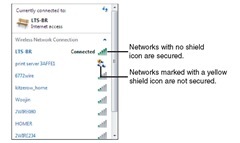
FIGURE 10.3
The yellow icon clearly identifies wireless networks that are not secure.
