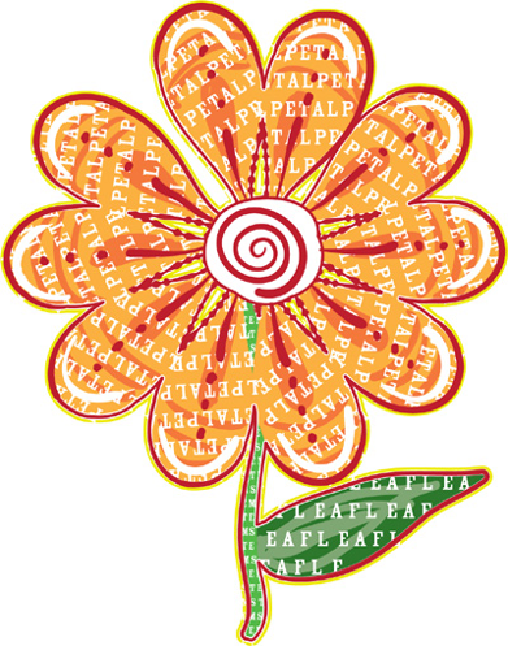Graphics Programs Reference
In-Depth Information
DONAL JOLLEY
Hovering the cursor over the edge of an object reveals the Area Type cursor, then
click to enter the desired text; the object can be easily
re-shaped, causing the text to reflow
To scale Area type, use the Selection tool to scale just the bounding box itself;
the type will reflow inside the area, but remain the same size. To scale the
bounding box
and
the type, choose the Free Transform tool (E) before
dragging on the bounding box handles.
Create a custom container for Area type by constructing a path with any tool.
With a closed path, choose either of the Area Type tools and click on the path
(not inside the object) to place text within the confines of the path. Hold
down the Option/Alt key to create Area type with an open path when the
Area Type tool is not selected.
Use the Direct Selection tool to distort a container object for Area type by
grabbing an anchor point and dragging on it, or reshape the path by
adjusting direction lines. The text within your Area type object will reflow to
fit the new shape of the confining object.
Use the Area Type Options dialog (Type> Area Type Options) to gain precise
control over a number of important aspects of Area type, such as numerical
values for the width and height, precise values for rows and columns, offset
options, the alignment of the first baseline of text, and how text flows
between rows or columns (by choosing one of the Text Flow options).