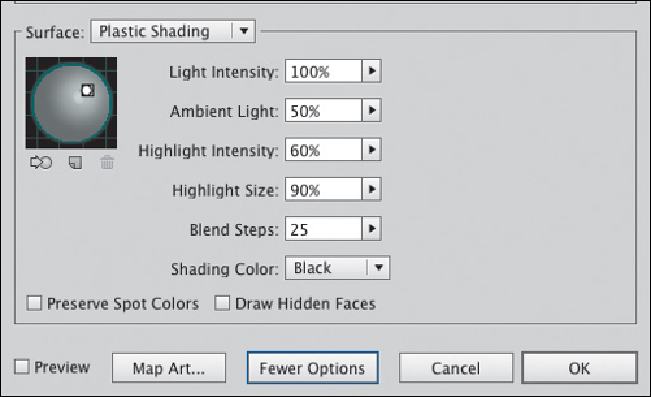Graphics Programs Reference
In-Depth Information
The expanded More Options dialog shows the position of your light
source within the sphere; the three icons lo-
cated below this sphere from left to right are
“Move selected light to back of object,”
“New Light,” and “Delete Light”
Clicking on the “New Light” icon (below the sphere) adds more light sources. This
also selects the new light source (indicated by the black “highlight” box around it).
Adjust each selected source independently using the lighting controls (to the right of
the sphere). The first icon below the sphere, the “Move selected light to back of
object” feature, creates back lighting for an object. When your light source is behind
an object, the source indicator inverts to a black dot within a white square. When
using multiple light sources, this difference helps you see which light sources are
behind or in front of an object. Select a light source and click this icon to toggle the
light to the front or back of your object, depending on its current position. To delete a
light source, first select it, then click the Trash icon beneath the sphere (you can
delete all but one default light source).
Although this topic generally recommends working with the New Art Has Basic
Appearance setting disabled, you might want to enable it when working with 3D
effects. Otherwise, any new paths that you create subsequent to applying 3D effects
to an object will also have the same appearance set, unless you first clear the
appearance set from the panel or click on the default fill and stroke icon in the Tools
panel. On the other hand, if you
want
your next object to have the same 3D effects
as the one you just created, leave New Art Has Basic Appearance disabled.
Mapping art onto an object
To map artwork onto an object (as with the design on the washer to the left),
first define the art that you wish to map onto a surface as a symbol; select the
artwork you want to map, and drag it to the Symbols panel. You may also want
to define a number of symbols. For instance, the texture and text on the outside
of the washer (Stainless Steel Washer) is one symbol. The other objects were also
each saved as symbols and added to surfaces in the Map Art dialog.