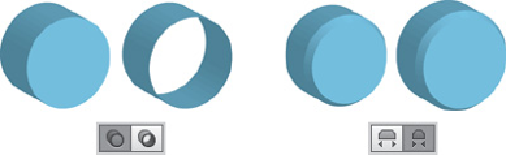Graphics Programs Reference
In-Depth Information
Left to right: Turn cap on for solid, Turn cap off for hollow, Bevel
Extent In, Bevel Extent Out
Bevel error messages...
If you apply bevels to some objects (like stars), you might see a yellow warning
“Bevel self-intersection may have occurred” after clicking “Preview”—this may or
may not actually mean there's a problem.
•
To revolve an object around its Y (vertical) axis,
begin by creating a path. The path can
be open or closed and stroked, filled, or both. With your path selected, choose
Effect> 3D> Revolve to open 3D Revolve Options. Drag the slider to set the number
of degrees or enter a value from 1 to 360 in the Angle text field. An object that's
revolved 360° will appear solid. An object revolved less than 360° appears to have a
wedge carved out of it. If you offset the rotation from the object's edge, a 3D shape
will appear to be carved out in the center.
For the smoothest 3D
When creating profile objects for 3D, draw as few anchor points as possible. Each
anchor point produces an additional surface to render, and might also create
potential problems if you're later mapping artwork onto surfaces.
—Jean-Claude Tremblay
AARON MCGARRY
Revolving an object using the Effect> 3D> Revolve dialog—the
open path on the left was revolved to create the 3D wine cork on the right