HTML and CSS Reference
In-Depth Information
■
hide the Target Path—the outline of the rectangle that Photoshop shows when you select the layer
(see Figure
6-9
for an example)—to get a better idea of what your effects look like as you edit them. To hide, press
Command + Shift + H
or click View ➤ show and uncheck Target Path.
Tip
4.
In the Effects dialog, give the input a 2px stroke and place it outside the shape. Use the
dark color for this. The rest of the settings should remain at their default values
(see Figure
6-10
).
Figure 6-10.
The input with a stroke added, plus all the settings
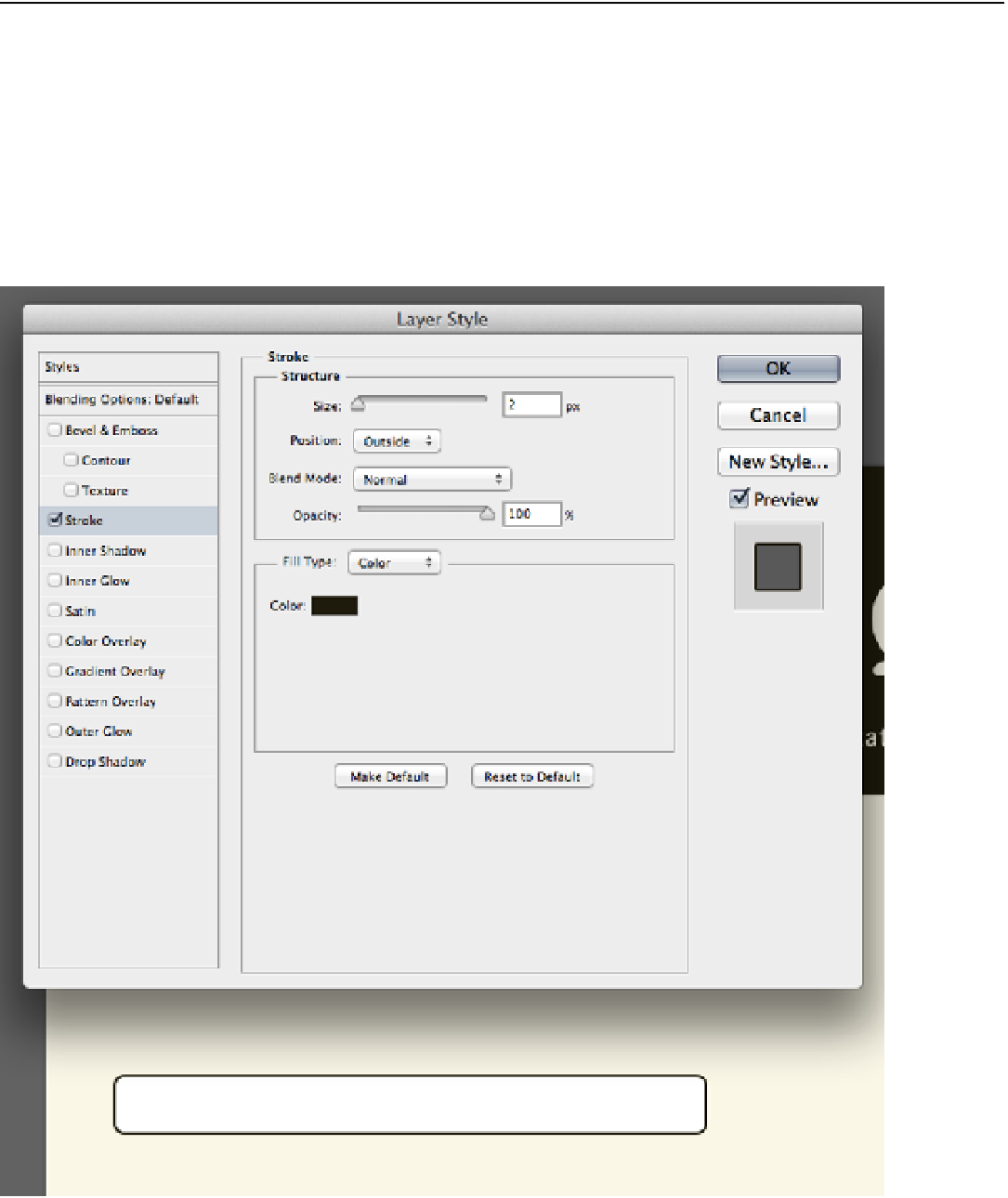
Search WWH ::

Custom Search