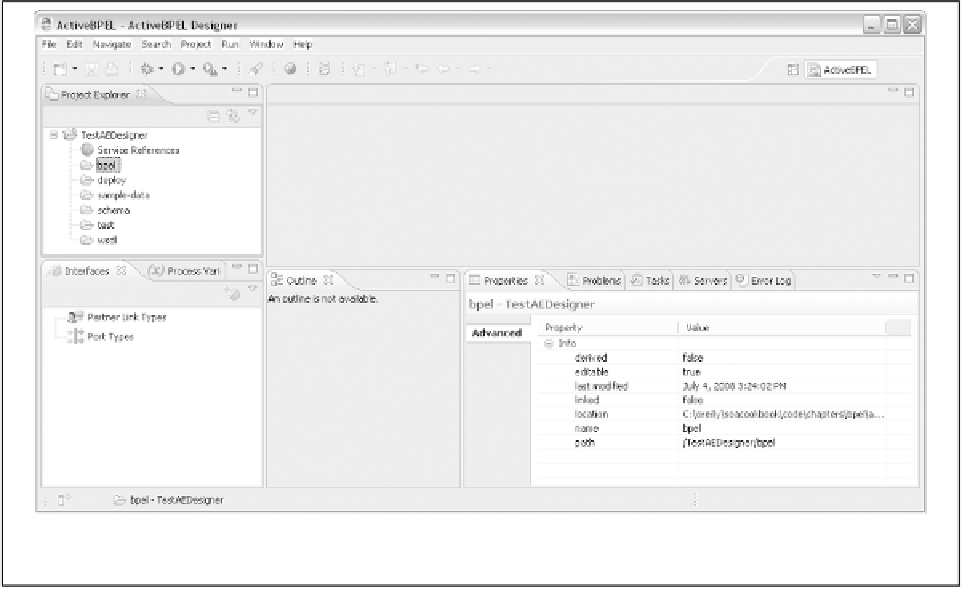Java Reference
In-Depth Information
Figure9-17.New orchestration project in Active Endpoints Designer
Now you're ready to create a process.
Creating a new process
Right-click on the “bpel” folder and choose New→BPEL Process from the context menu.
Give a meaningful name to your process if you simply use the defaults, the same name will be
used for your orchestration's namespace. Note that you don't need to include the .bpelexten-
sion, as it is automatically appended for you—to choose a different one, click the Advanced
button. Now you have an empty process that you can start designing. An error icon will appear
on your BPEL file because it's not yet valid. So add some activities to the process to correct
that.
To add BPEL activities to your orchestration, you can either right-click on the blank page and
choose Add, or click the Palette label on the righthand side of the workspace to expand the
Palette view. This lets you drag and drop the items you want into the workspace.
Figure 9-18
shows one of the sample orchestrations that comes with the designer.