Game Development Reference
In-Depth Information
Another challenge of the weight painting system is that rogue vertices may become
weight painted to bones they should not be. This sounds like it could be simple to fix,
but it can be difficult to determine that a vertex near the toe is lightly attached to the
jaw bone. If this all sounds like a rather bleak take on the weight painting process,
don't despair: Blender has some useful features that can make this process quick and
painless.
One feature is Blender's ability to pose the model as you weight-paint. By posing the
model to desired positions as you paint, you can fix any undesirable deformations in the
model. Additionally, Blender lets you select specific faces and vertices to use as masks for
painting. With the geometry masks activated, you can paint only to specific geometry
and lessen the threat of rogue geometry.
To demonstrate some of these features, this exercise will have you weight-paint some
of the zombie's limbs.
1. Pan down to the zombie's legs and select a bone in the armature. If you are not in
Pose mode when you select the armature, switch to Pose mode now.
2. Press Shift+RMB to select the zombie mesh. In the Mode selection menu on the 3D
viewport header, select Weight Paint Mode. The zombie mesh should turn blue while
the armature appears to enter Pose mode.
It is important to note that Weight Paint mode is designed to work with Blender's default
mouse controls. If you have changed your default select button to LMB, then you will not be
able to select bones in Weight Paint mode. LMB users are advised to change to RMB selec-
tion for the weight painting process.
3. Select one of the zombie's thigh bones and press the W key. This will bring up the
Weight From Bones menu. This menu lets you add weight painting information
automatically from the armature's bone envelopes. You may select either option,
Automatic or From Envelopes (Figure 7.43).
4. Do this for each of the bones in the leg down to the toe bone.
Do not
add weight
painting to the LegControl bones, because they are bones for controlling the bones
that will deform the leg geometry. Select the LegControl bone for one of the legs and
move and rotate it to test the rigging on this part of the armature.
In Figure 7.44, I have selected Automatic from the Weight From Bones menu for
each of the left leg's deformation bones. Moving and rotating the LegControl bone
gives me an idea of how the deformation works. From the thigh down the deforma-
tions are accurate, but there is some trouble in the hip area near the end of the zom-
bie's coat. You will need to adjust the weight painting here manually.
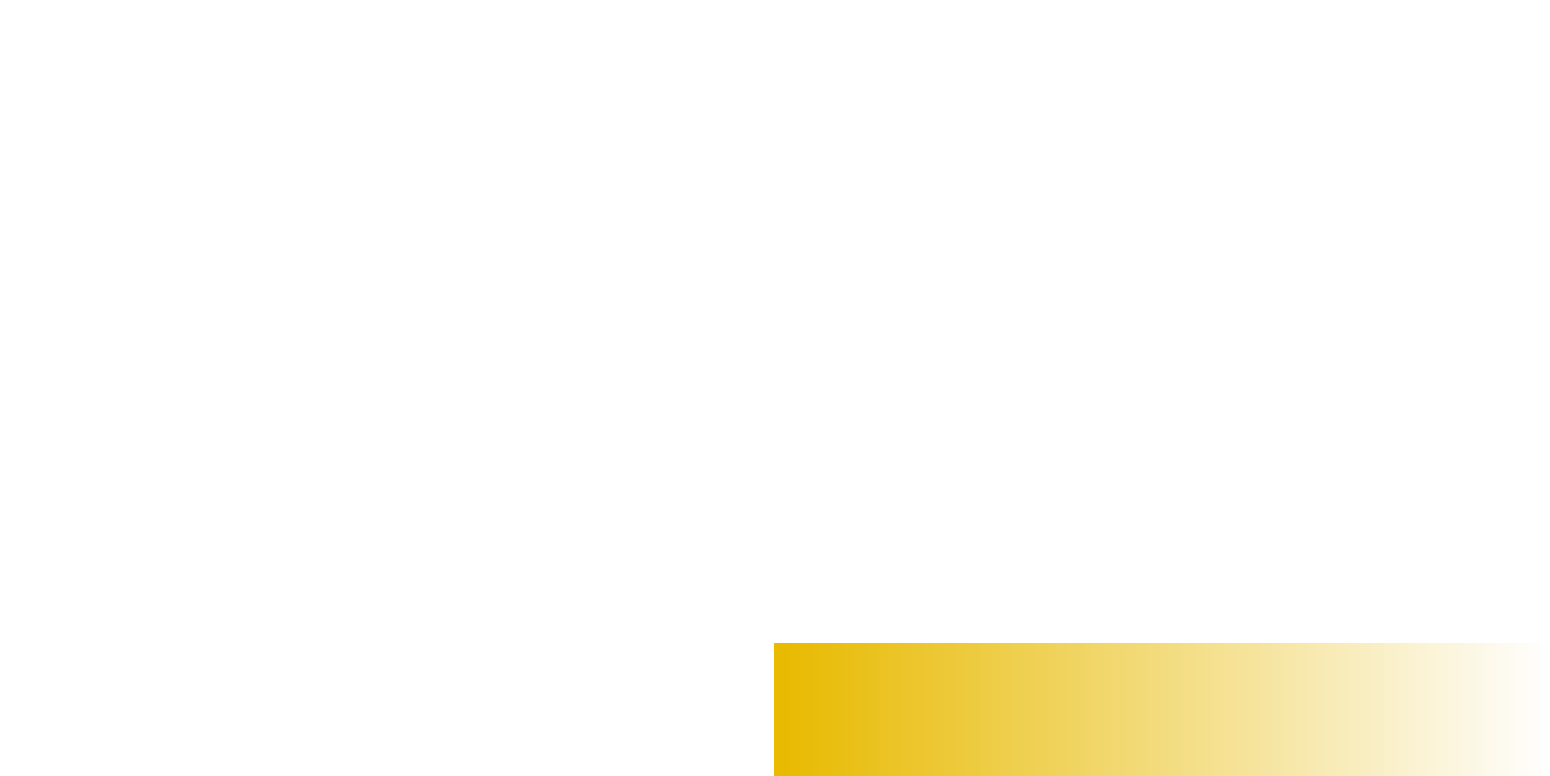
Search WWH ::

Custom Search