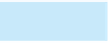Database Reference
In-Depth Information
The following steps publish the Reps and Customers database to a SharePoint Server using Access
Services.
1. In the Server URL box, type the full URL to your server. The full URL has the format
http://xxx.xxx.com.
2. In the Site Name box, type the site name.
3. Click the Publish to Access Services button to the left of the Server URL to publish the Web
database to Access Services. The Windows Security dialog box opens.
4. Enter your user name and password in the boxes, and then click the OK button.
5. In the Publish Access Application dialog box, click the OK button. The Synchronizing Web
Application dialog box opens and indicates the status of the transfer, and then the Publish
Access Application dialog box opens when the publish operation has been completed. The URL
to the Web database appears in the Publish Access Application dialog box.
6. Click the OK button to close the Publish Access Application dialog box.
7. Close the Reps and Customers database, and then exit Access.
390
Now you can view the database you just published using a browser.
NOTE
If you were not able to publish the Web database in the previous set of steps, read the following section so you know how to
access and use a Web database with a browser. You can open the database using Access to view and use the Main Menu
navigation form you created.
Viewing the Web Database
The following steps use Internet Explorer to interact with the Web database.
1. Start Internet Explorer. In the browser
s Address bar, enter the full URL for the Web database.
2. Type your user name and password in the Windows Security dialog box, and then click the OK
button. The browser displays the Main Menu navigation form.
3. Use the Main Menu navigation form to view the objects in the database and to interact with
them. (Figures E-2 through E-8 show how to use this database.)
4. Close your browser.
'
The MSDN Web site (http://msdn.microsoft.com) includes many resources that provide additional
information about designing, creating, publishing, and troubleshooting Web databases.