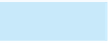Database Reference
In-Depth Information
The following steps create a navigation form with a single row of horizontal tabs. The steps save the
navigation form using the form name
“
Main Menu
”
and the form title
“
Reps and Customers.
”
1. Click the Navigation button (Create tab | Forms group) to display the menu of available naviga-
tion form layouts, and then click Horizontal Tabs to create a navigation form with tabs arranged
horizontally in a single row.
2. If the field list opens, click the Add Existing Fields button (Form Layout Tools Design tab | Tools
group) to close it.
3. Save the navigation form using Main Menu as the form name.
4. Click the form title twice, once to select it and the second time to display the insertion point,
use the pointer to select the current title (
386
“
Navigation Form
”
), type Reps and Customers, and
s title.
5. Click the Customer form (not the Customer table) in the Forms section of the Navigation pane,
and then drag it to the first tab (with the text
then press the Enter key to change the form
'
) in the navigation form. When two
orange markers appear on the left side of the tab, release the mouse button. The Customer data-
sheet form is displayed on the first tab in the navigation form.
6. Repeat Step 5 to drag the Rep form (not the Rep table) to the second tab in the navigation form.
7. Repeat Step 5 to drag the Customer-Rep Query form, the Customer Details form, and the Rep
Details form to the third, fourth, and fifth tabs in the navigation form.
8. Save and close the navigation form.
“
[Add New]
”
Q&A
Question: What should I do if I make a mistake and drop a form in the wrong location?
Answer: Often, the simplest way to correct a mistake is to click the Undo button on the Quick Access
Toolbar to reverse your most recent action. You can also rearrange the tabs by dragging them to the correct
positions. Or, you can close the form without saving it, and then start over.
SETTING A STARTUP FORM
When a database uses a navigation form as its navigation control, it is common to set the navigation form as
the startup form or display form to open when the database first opens. The navigation form provides a level
of convenience to users, letting them easily open objects and work with them, and also a level of security, by
restricting access to objects that you do not want users to view. You can also designate a navigation form as a
Web display form in a Web database so the navigation form opens when the user accesses the Web database.
To set a navigation form in a Web database, use the Current Database options in the Access Options dialog
box, as shown in Figure E-23.