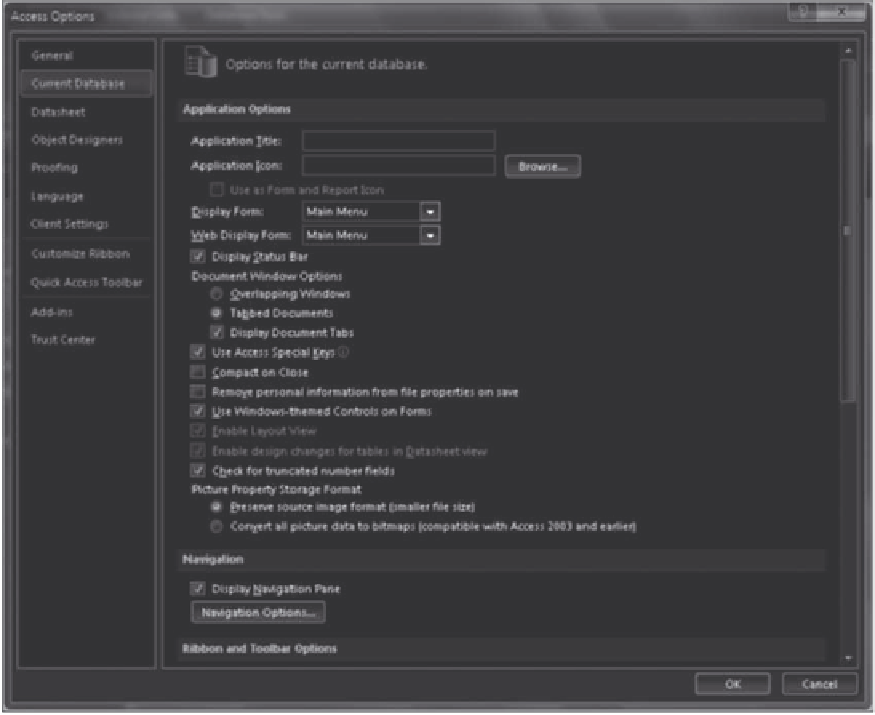Database Reference
In-Depth Information
Current
Database
selected
387
Display Form set
to the Main Menu
navigation form
Web Display Form
set to the Main Menu
navigation form
FIGURE E-23
Setting a startup form for the Web database
The following steps set the Main Menu navigation form as the startup form when the Reps and Customers
database is opened using Access or a browser.
1. On the Ribbon, click the File tab to display Backstage view, and then click the Options com-
mand. The Access Options dialog box opens.
2. On the left side of the dialog box, click Current Database to select the options for the current
database. Notice that the Display Form and Web Display Form properties are set to
“
(none),
”
indicating that these options have not been set yet.
3. Click the Display Form arrow, and then click Main Menu to set the navigation form as the
startup form when the database is opened using Access.
4. Click the Web Display Form arrow, and then click Main Menu to set the navigation form as the
startup form when the database is opened using a Web browser.
5. Click the OK button in the Access Options dialog box to save your changes.
6. Click the OK button when Access displays a message indicating that you must close and reopen
the database for your changes to take effect. (Do not close the database.)
Before closing and reopening the database, you
'
ll check the Web database for compatibility problems.