Information Technology Reference
In-Depth Information
All hosts attached to a datastore in a datastore cluster must be running ESXi 5 or later. ESX/
ESXi 4.
x
and earlier cannot be connected to a datastore that you want to add to a datastore
cluster.
◆
◆
Datastores shared across multiple datacenters are not supported for SDRS.
What about Mixed Hardware Acceleration Support?
Hardware acceleration as a result of support for the vSphere Storage APIs for Array Integration
(more commonly known as VAAI) is another factor to consider when creating datastore clusters.
As a best practice, VMware recommends against mi xing datastores that do support hardware accel-
eration with datastores that don't support hardware acceleration. All the datastores in a datastore
cluster should be homogeneous with regard to hardware acceleration support in the underlying
array(s).
Along with these general guidelines from VMware, we recommend you consult your specii c
storage array vendor for any additional recommendations that are particular to your specii c
array. Your storage vendors may have recommendations on what array-based features are or are
not supported in conjunction with SDRS.
In the next section, we'll show you how to create and work with datastore clusters in prepara-
tion for a more in-depth look at coni guring SDRS.
Creating and Working with Datastore Clusters
Now you're ready to create a datastore cluster and begin exploring SDRS in greater detail.
Perform these steps to create a datastore cluster:
1.
If it is not already running, launch the Web Client.
Storage DRS and datastore clusters are possible only when you are using vCenter Server
in your environment.
2.
Navigate to the Storage view.
3.
Right-click the datacenter object where you want to create a new datastore cluster. Click
New Datastore Cluster; this launches the New Datastore Cluster Wizard.
4.
Supply a name for the new datastore cluster.
5.
If you want to enable Storage DRS for this datastore, select Turn On Storage DRS.
Click Next.
6.
Storage DRS can operate in a manual mode, where it will make recommendations only,
or in Fully Automated mode, where it will actually perform storage migrations automati-
cally. Select Fully Automated and click Next.
7.
If you want Storage DRS to include I/O metrics along with space utilization as part
of its recommendations or migrations, select Enable I/O Metric For Storage DRS
Recommendations.