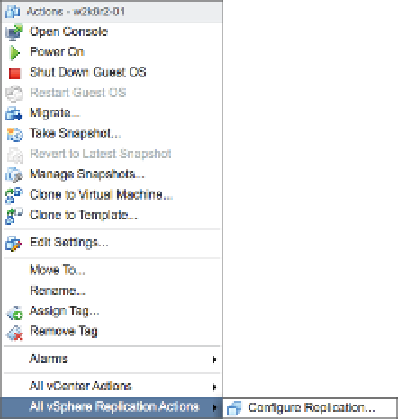Information Technology Reference
In-Depth Information
9.
Coni gure the appliance password and static IP (if selected previously) on this page. Click
Next to continue.
10.
On the second to last screen you will be asked to choose a vCenter service for the vSphere
Replication appliance. In this case, we only have one. Click Next to continue.
11.
Review the selections and then click the Finish button to commence the deployment.
12.
Once the vSphere Replication appliance has i nished deploying, power it on as you would
any VM.
On the main vSphere Web Client home page, a new icon has been created labeled vSphere
Replication. Within this section you can monitor existing replication jobs and coni gure target
sites. Most of the actual coni guration happens when you want to set up a VM for replication.
Adding additional sites is as simple as deploying another vSphere Replication Virtual Appliance
and then adding it into Target Sites. For simplicity, let's assume we only have a single site and
we want to coni gure a local replication of a VM:
1.
If the vSphere Web Client is not already running, launch it and connect to a vCenter
Server instance.
2.
Open the Hosts And Clusters or VMs And Templates view.
3.
When you right-click a VM, there is now an additional menu at the bottom labeled
vSphere Replication. Within this menu, select Coni gure Replication as shown in
Figure 7.36.
Figure 7.36
New menus are
often added in
the vSphere Web
Client when virtual
appliances that add
functionality are
deployed.
4.
When the Coni gure Replication dialog box appears, select the target site. In this case, the
only site is the local one.
5.
The next screen allows you to choose a replication server appliance. Select Auto-Assign
and click Next.