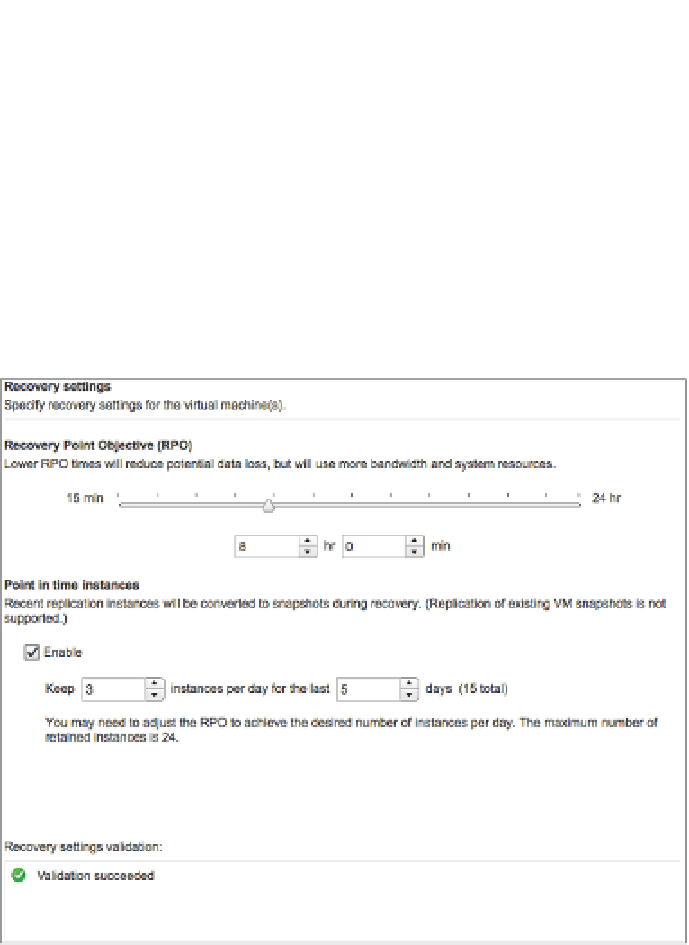Information Technology Reference
In-Depth Information
6.
On the Target location screen, you are able to pick the datastore that you wish the replica
to reside on. Choose this wisely because you could i ll this datastore with replication
data, depending on your RPO schedule. Click Next to continue.
7.
The Replication options let you pick a guest OS quiescing method, with Microsoft
Shadow Copy Services (VSS) as the only available option. Quiescing will ensure that the
VSS-aware applications running on the VM have l ushed all their cached data to disk
before taking a copy.
8.
The Recovery Settings page is the most important settings page because this is where you
set the frequency of replication and how many copies to keep. Set your RPO to 8 hours
and the point-in-time instances to 3/day for 5 days, as shown in Figure 7.37.
Figure 7.37
Always confi g-
ure the recovery
settings within
vSphere Replication
to match (or exceed)
your application's
RPO requirements.
9.
On the i nal page, review all the settings and click Finish.
Your VM will now be replicated to the site and datastore as per the replication settings. If
at some stage you need to recover the VM, simply click the vSphere Replication icon on the
vCenter home screen, i nd the VM in the Replications lists, and select Recover. You will then be
asked for a destination to recover to. Keep in mind that when recovering VMs, initially they are
powered on without being connected to any port groups. This ensures that if they are recovered
while another copy exists on the network, there will not be any conl icts.
In this chapter, we explained that high availability is for increasing uptime and business con-
tinuity is about ensuring that a business can continue in the event of a signii cant adverse event.
The bottom line, to be blunt, is that you'd better have both in place in your environment. High
availability is an important part of any IT shop, and you should design and create a solution