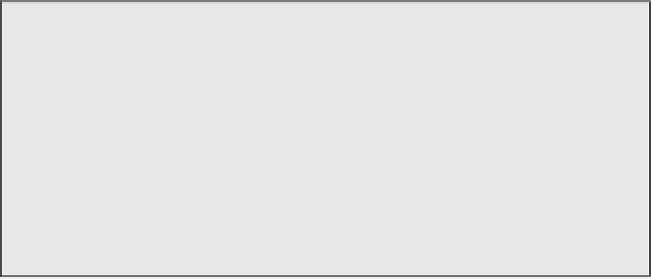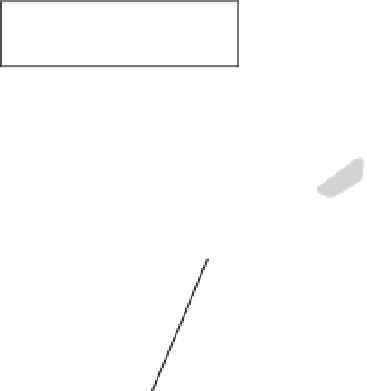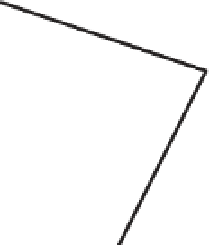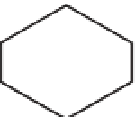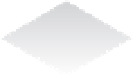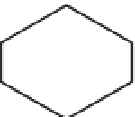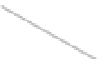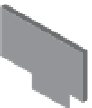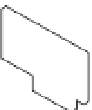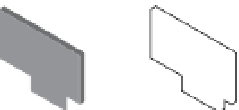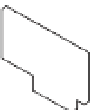Information Technology Reference
In-Depth Information
3.
From the Inventory Lists area, select Hosts, then click the ESXi host on which you'd like
to add the new VMkernel port.
Figure 5.14
A VMkernel port
is associated with
an interface and
assigned an IP
address for access-
ing iSCSI or NFS
storage devices
or for performing
vMotion with other
ESXi hosts.
ESXi host
IPStorage
vmk0 172.30.0.116
vMotion
vmk1 192.168.10.116
vSwitch0
vmnic0
vmnic1
vmnic2
vmnic3
IP Storage
LAN
vMotion
LAN
Figure 5.15
h e network labels
for VMkernel
ports should be
as descriptive as
possible.
4.
Select the Manage tab, and click the Networking button.
5.
Click Virtual Adapters.
6.
Click the Add Host Networking icon. This starts the Add Networking wizard.
7.
Select VMkernel Network Adapter, and then click Next.
8.
Because you're adding a VMkernel port to an existing vSwitch, make sure Select An
Existing Standard Switch is selected, then click Browse to select the virtual switch to
which the new VMkernel port should be added. Click OK in the Select Switch dialog box,
and click Next to continue.
9.
Type the name of the port in the Network Label text box.
10.
If necessary, specify the VLAN ID for the VMkernel port.