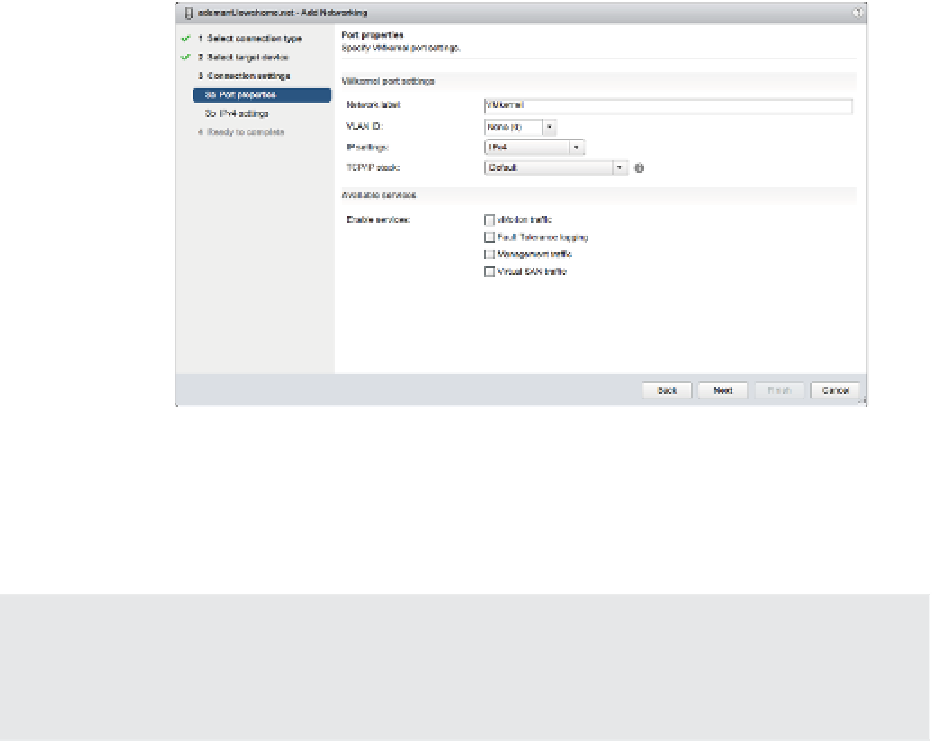Information Technology Reference
In-Depth Information
11.
Select whether this VMkernel port will be enabled for IPv4, IPv6, or both.
12.
Select the TCP/IP stack that this VMkernel port should use. Unless you have already cre-
ated a custom TCP/IP stack, Default will be the only option listed here. We discuss TCP/
IP stacks later in this chapter in the section titled “Coni guring TCP/IP Stacks.”
13.
Select the various functions that will be enabled on this VMkernel port, and then click
Next. For a VMkernel port that will be used only for iSCSI or NAS/NFS trafi c, all
the Enable Services check boxes should be deselected, as shown in Figure 5.16. For a
VMkernel port that will act as an additional management interface, only Management
Trafi c should be selected.
Figure 5.16
VMkernel ports
can carry IP-based
storage tra
c, vMo-
tion tra c, Fault
Tolerance logging
tra c, manage-
ment tra
c, or
Virtual SAN tra c.
14.
For IPv4 (applicable if you selected IPv4 or IPv4 And IPv6 for IP Settings in the previous
step), you may elect to either obtain the coni guration automatically (via DHCP) or supply
a static coni guration. If you opt to use a static coni guration, ensure that the IP address is
a valid IP address for the network to which the physical NIC is connected.
Default Gateway and DNS Servers Aren't Editable
Note that the default gateway and DNS server addresses are controlled by the TCP/IP stack con-
fi guration and can't be changed here. To change these settings, you'll need to edit the TCP/IP stack
settings, as described in the section titled “Confi guring TCP/IP Stacks.”
15.
For IPv6 (applicable if you selected IPv6 or IPv4 And IPv6 for IP Settings earlier), you
can choose to obtain coni guration automatically via DHCPv6, obtain your coni gura-
tion automatically via Router Advertisement, and/or assign one or more IPv6 addresses.
Use the green plus symbol to add an IPv6 address that is appropriate for the network to
which this VMkernel interface will be connected.