Graphics Programs Reference
In-Depth Information
⌘
+Shift+F or
Ctrl+Shift+F
Enter full screen
mode and hide
all the panels
First pass
With all photos from the import showing in the Library Grid (see Figure 3-1),
hide the panels and go through the shoot quickly. Apply one star to the best of
this round. Optionally, mark with a reject l ag any photos you want to delete.
Whatever labeling system you prefer, do your best to use a consistent system of
rating your photos. For example, all images with one star ideally should have the
same signii cance in your catalog, such as indicating a i rst round select.
3
Figure 3-1
Use the arrow keys to move between images
In the Library Grid you can move let , right, up and down to select images with
your arrow keys. At all other times (and in other modules) use just the let and
right arrows to select the next/previous images shown in the Filmstrip.
As you go through your edit, you can switch to Loupe, Compare or Survey
views as needed to evaluate larger previews or compare multiple images. We'll
look at those in a bit. Also, sometimes you'll want to do some processing to make
a decision about how to rate an image. With Lightroom you can make quick
adjustments to photos as you edit the shoot. You can use the controls on Library's
Quick Develop panel to quickly process multiple photos during editing. If needed,
apply Quick Develop adjustments to help you make editing decisions… but don't
get too mired in processing at this point. We're just picking our favorite shots.


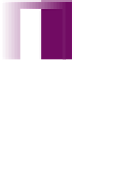


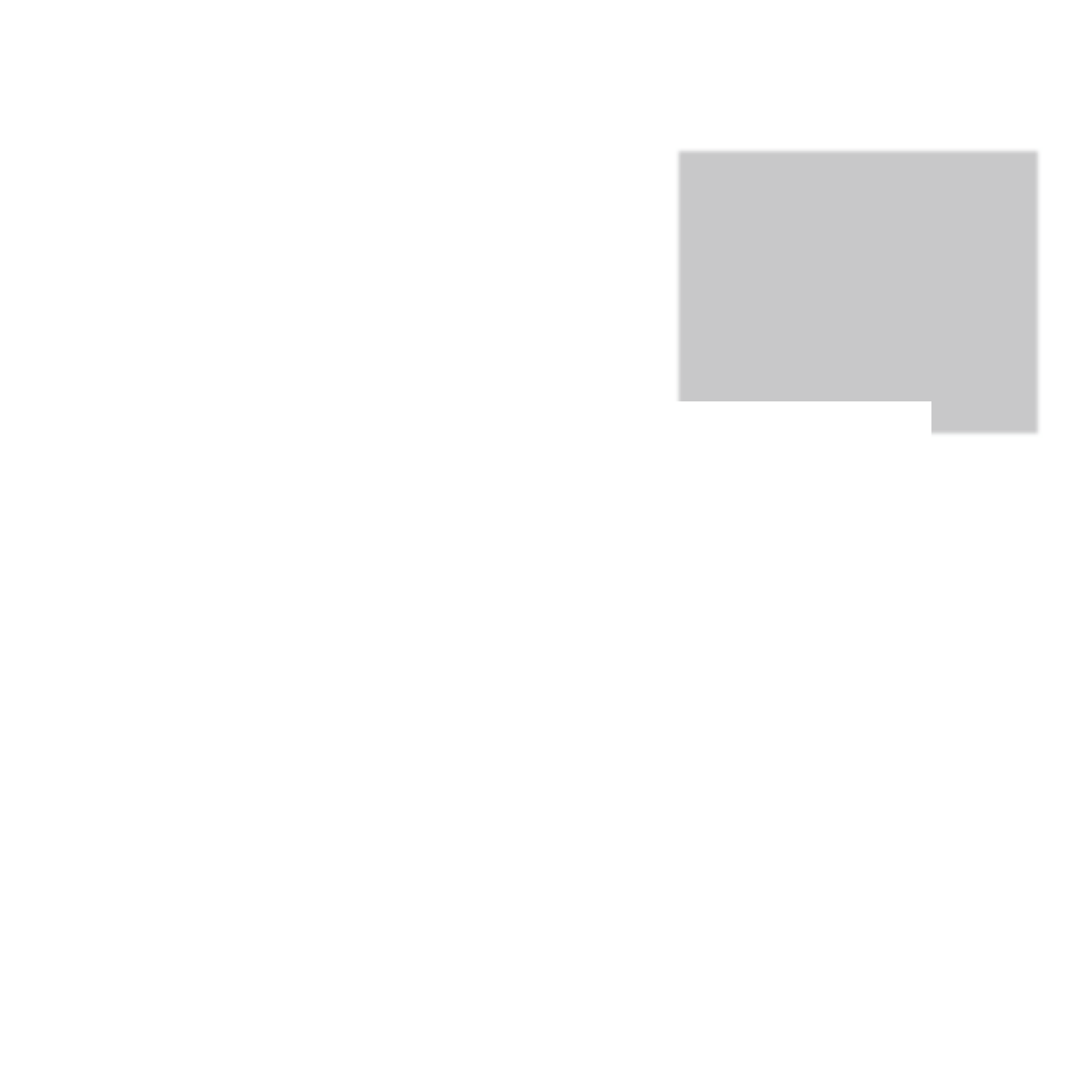


















Search WWH ::

Custom Search