Graphics Programs Reference
In-Depth Information
allows you to install them from any folder location (but they have to stay in that
location to remain accessible).
9
Always consult the installation instructions that comes with the plug-in. Once
the plug-ins are installed, each will of er dif erent settings and controls within the
Export screen.
To remove a plug-in setting from the
Plug-in Manager list, select it and click
the Remove button; see Figure 9-12.
Export plug-in example: SmugMug
SmugMug.com is a very popular Web
service that's made a name for itself
hosting photographer's Web galleries and
full-blown Web sites.
Jef rey Friedl developed a Lightroom
export plug-in that allows you to export
photos directly from Lightroom into your
SmugMug account. h is plug-in is simply
astounding in its breadth and depth of functionality. It's a prime example of how
far modern digital image processing and distribution has come in a few short
years. (Even if you don't use SmugMug, you might want to install this plug-in just
to see what's possible.)
Figure 9-12
To get the full ef ect, obviously, the i rst step will be to establish a SmugMug
account. h en download the Lightroom export plug-in from http://regex.info/
blog/lightroom-goodies/smugmug. Follow the installation instructions provided
on the Web page where you downloaded the plug-in.
Once successfully installed, the SmugMug export plug-in provides additional
options in the Export dialog box.
At the top of the window, in the Export To: menu, select SmugMug. h e plug-in
options become available.
Enter your SmugMug nickname and password and log in.
Under Export location, choose whether to save in a temporary location (i les
won't be saved on your hard drive at er upload) or choose a folder to save the i les
locally in addition to uploading to the SmugMug site.




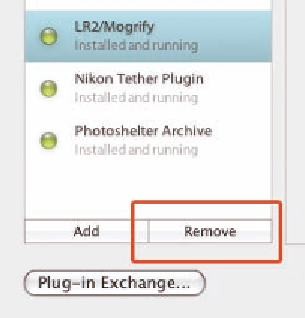


















Search WWH ::

Custom Search