Graphics Programs Reference
In-Depth Information
Image Info panel
h is panel of ers the ability to display
up to two labels of textual information
on the large image pages; see Figure
7-12. h ese Web gallery titles and
captions are
not
necessarily the same
as the metadata i elds by the same
names, though by default that's what
they display. Tick the checkboxes to
enable or disable Title and Caption
text labels. h e title is displayed above
the photo; the caption below. You can
use the dropdown menus to choose
what information will be shown for
each. Clicking the Edit… selection on
this menu opens the Text Template
Editor, where you can coni gure
your own titling presets using a wide
range of metadata and custom text
entries; see Figure 7-13. h es e work
very much like i le naming templates,
which are explained in Chapter 3.
7
Figure 7-12
Output settings panel
h e Large Images Quality setting
(see Figure 7-14) sets the level of jpg
compression for the large images.
h ere is a direct correlation between
the Quality setting and the resulting
i le size. Higher quality = larger i les;
lower quality = smaller i les. For most
images you can usually get good
quality at settings between 65 and
80, though some images will show
unsightly compression artifacts in
this range. jpg compression works
best with large areas of solid color.
Photos with very i ne detail will
always produce larger i le sizes than
those with less detail, even at the
same Quality setting. Between 80 and 100, every incremental increase starts to
signii cantly increase i le size. 85 is usually the practical limit for most Web images.
Figure 7-13
Figure 7-14


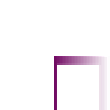


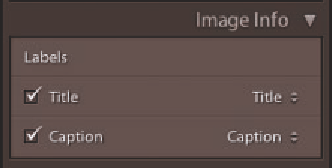
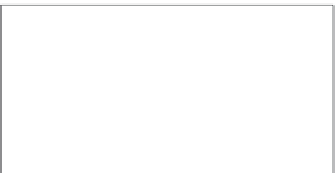
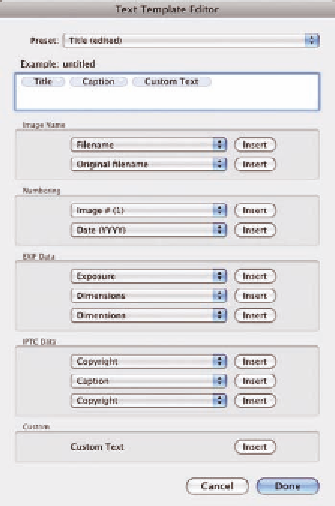
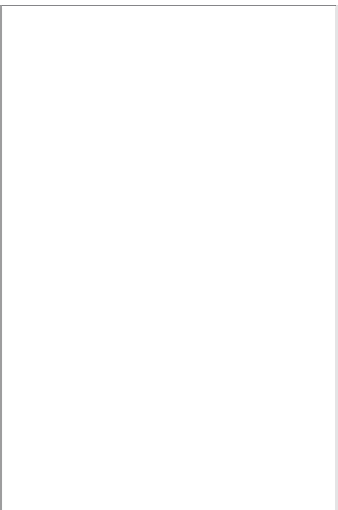

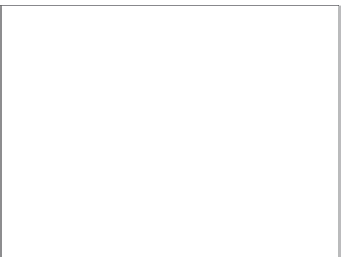

















Search WWH ::

Custom Search