Graphics Programs Reference
In-Depth Information
If you have more images than can
i t on one page of thumbnails,
Lightroom will automatically add
more pages—and links to them—
in the bottom right corner of
thepage footer; see Figure 7-11. (Make sure you can see the bottom of the
page in the main preview area.)
7
Figure 7-11
One trick to setting up the thumbnail index page is deciding the right number
of rows and columns for the number of photos you're showing. And though
you have the option to use eight columns, I recommend that you refrain from
doing this, because it's likely that people will need to scroll sideways to see all
the photos. Most people aren't used to scrolling sideways and may not ever
know there are more photos hiding over there. When possible, try to stick with
thumbnails arranged in three or four columns.
Below the grid is a checkbox that turns the thumbnail numbers on and of . You
can't change the type style for these numbers.
Finally, Photo Borders can be applied to thumbnails, or not. Click the swatch to
change the color.
h e bottom area of the Appearance panel is for Image Pages. h es e settings
control the styles for the pages containing a single, large image. Again, if you
see a warning triangle, it's because you're not looking at a large image page;
click a thumbnail and the warning goes away.
h e size of the large image can be set by dragging the slider or manually
entering a value. h is size shown here will be used for the size for the
longest
side
of each photo in the gallery. h is has several implications. First, if you
have both horizontal and vertical photos in the gallery, you might be inclined
to make the images really big so they i ll up the screen. h is works great for
horizontal photos, but not as well for verticals, because people might not be
able to see the whole photo at once. Having to scroll over a large photo can
signii cantly degrade the user experience. h e dii culties of choosing the size
here are compounded if you have very wide panoramic images, square images,
etc. You'll need to decide whether or not to present images with widely varying
aspect ratios within a single gallery.
On the large image pages, Photo Borders can improve the overall presentation.
I like to use very wide, white borders to set of the photos from the darker
background. (h is can really make colors pop.)





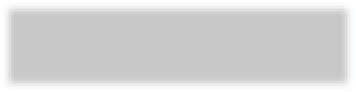
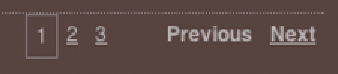
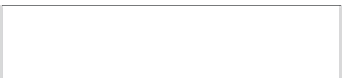

















Search WWH ::

Custom Search