Graphics Programs Reference
In-Depth Information
Color Palette
h is panel allows you to specify colors for
various elements within your layout; see
Figure 7-7. h e main elements to which
you can apply color are listed down the
let side of the panel. You can specify
colors for the following items:
7
⌘
+R or
Ctrl+R
Reloads/
refreshes the
Web module
preview.
•
Text:
entered in the Site Info panel
•
Detail Text:
links and text on the
large image pages
Figure 7-7
•
Background:
the main page background
•
Detail Matte:
the area surrounding the large image
•
Cells:
thumbnail backgrounds
•
Rollover:
the color to use for “highlighting” thumbnail cells as the user
moves their cursor over each cell
•
Grid Lines:
lines separating thumbnail grid cells
•
Numbers:
numbers in the background of grid cells
Next to each element is a rectangular color swatch. (If you're using the ht ml
default template these will all be varying shades of gray and are easy to overlook.)
Hiding page elements
You can't actually “turn of ” or remove any of these page elements using the Color
Palette panel. However, you can easily hide elements by making them the same
color as their backgrounds. h ese elements will still be included in the ht ml
code, even though they are invisible.
To change the color
of an element, click
its swatch. A color
picker box appears
with the name
of the selected
element along the
top (see Figure
7-8).
Figure 7-8


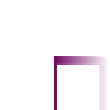


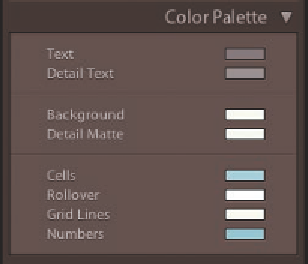
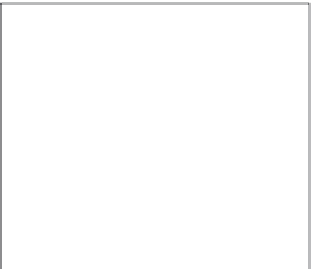
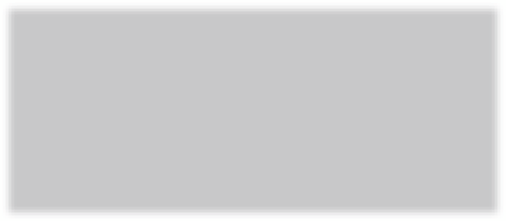
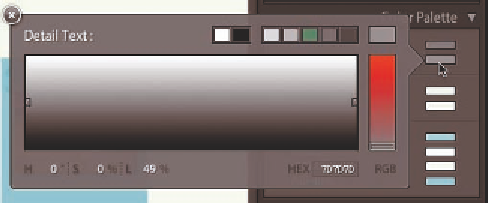


















Search WWH ::

Custom Search