Graphics Programs Reference
In-Depth Information
LIGHTS OUT
Lights Out dims or hides all the interface elements, showing only the photographs
(see Figure 1-9). If no photographs are selected, all the thumbnails will remain
visible in Lights Out. If one or more photos are selected, those will remain visible
while the unselected photos will be hidden. h ere are three Lights Out modes:
L
Cycle through
the three Lights
Out modes
1
•
Lights On:
this is the default state, where all interface elements and
photographs are shown at full strength.
•
Lights Dim:
the interface is dimmed (by a percentage you can set in
Lightroom Preferences).
•
Lights Out:
all interface elements are hidden (by a solid color, also specii ed
in Preferences).
Figure 1-9
THE SECONDARY WINDOW
Lightroom of ers support for dual monitors and, even with only one display, you
can use the second window in a variety of ways. h e second window (see Figure
1-10, next page) is a pared-down version of the main Library window and has its
own layout and controls. (You can also play slideshows in the second window; see
Chapter 8.)


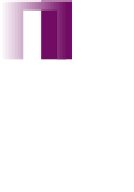


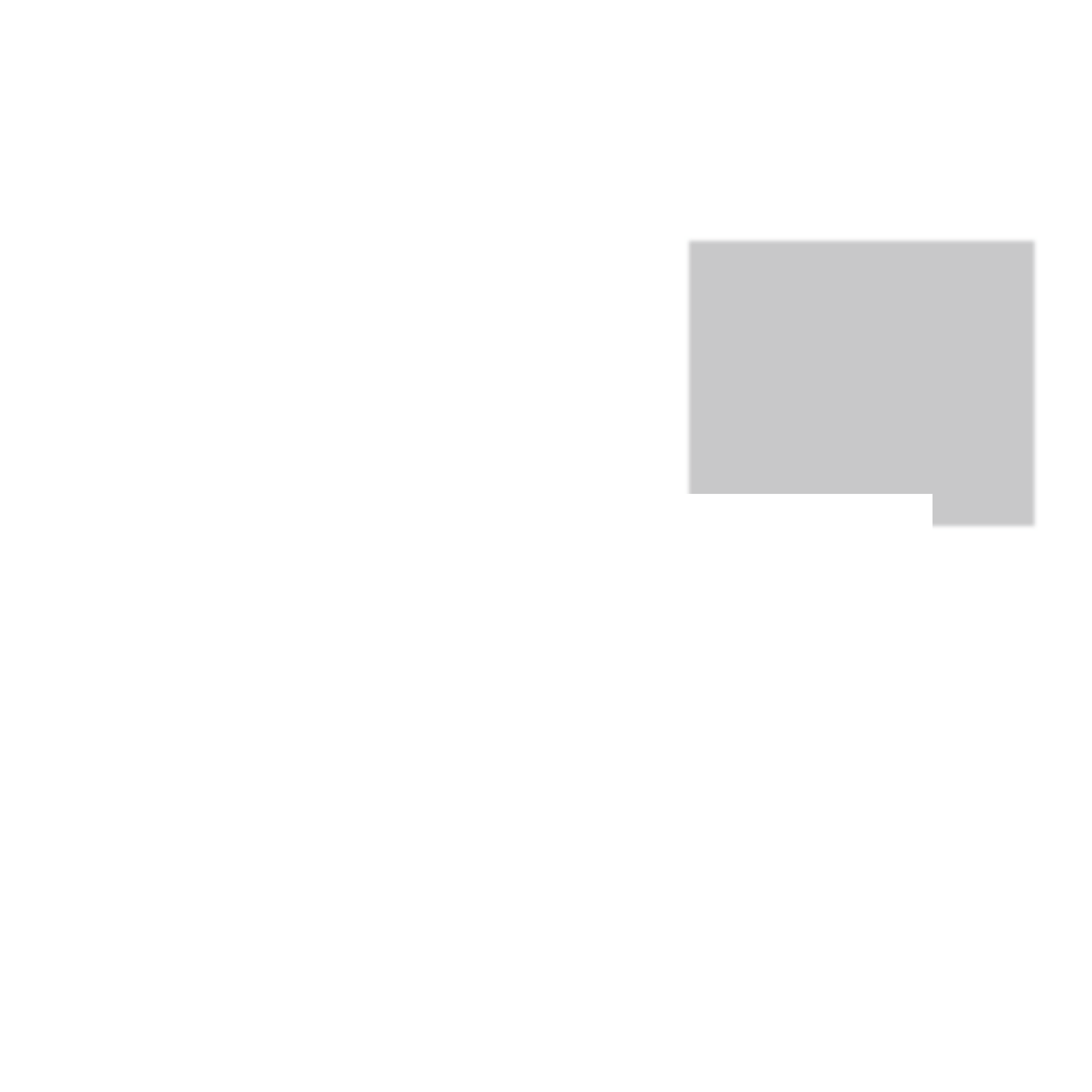
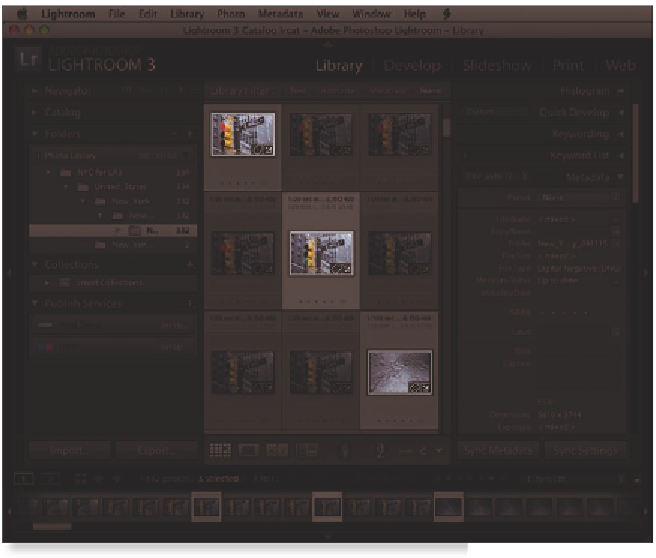



















Search WWH ::

Custom Search