Graphics Programs Reference
In-Depth Information
The Lightroom application window
When you launch Lightroom, the main window opens with the same settings and image
selections that were in use when you last quit the program; see Figure 1-8. Lightroom's
main application window is set up dif erently than any other program. Below is
an overview of the screen layout, tools and controls. More detail about the specii c
operation of these interface controls is found in the context of the chapters that follow.
1
⌘
+Q or Ctrl+Q
Closing the
main Lightroom
window quits the
application
Figure 1-8
SCREEN MODES
h e main Lightroom application window has three screen modes:
F
Cycle through
the three screen
modes
1.
Standard:
a l oating, resizable window. May or may not i ll your entire screen.
Resize the window by clicking and dragging its sides or corners. Move the
window by clicking and dragging the title bar at the top.
⌘
+Shift+F or
Ctrl+Shift+F
Enter Full Screen
mode and hide all
panels. Pressing
this shortcut again
will enter Standard
screen mode
2.
Full Screen with Menubar:
i lls your screen with the Lightroom application
window. h is window is not resizable.
3.
Full Screen:
like #2, but the main menu bar at the top of the screen is hidden.
(h is is my preferred screen mode.) As needed, put your mouse cursor at the
top of the screen to access the menu bar. When you're i nished, move away from
the menu bar and it becomes hidden again.
























Search WWH ::

Custom Search