Graphics Programs Reference
In-Depth Information
It's important to note that a copyright watermark is very dif erent from the
copyright metadata embedded in a photo. h e watermark is visible on the photo
itself; the metadata is plain text embedded in a special part of the computer i le.
However, you can use metadata copyright info as a basis for creating a watermark.
5
Lightroom's watermarking of ers incredible power beyond just copyright notices.
If you're familiar with Photoshop, this is “Layers” in Lightroom, albeit basic.
Bring in any kind of graphic i le containing transparency, and you can place it on
top of your photos. Especially when combined with identity plates, watermarks
enable exciting new ways to create complex graphic composites straight out of
Lightroom.
h e Export screen also provides access to Lightroom's Watermark Editor, which
is also available from the output modules (Slideshow, Print and Web). All these
use the same set of watermarks; if you create a custom watermark in any of
the modules or the Export screen, you'll be able to use it anywhere else within
Lightroom.
You can also open Lightroom's Watermark Editor using the Edit Watermarks
command, under the Lightroom Menu on Mac and the Edit menu on Windows.
To apply a watermark to exported i les, i rst check the box to enable the function;
see Figure 5-13.
Figure 5-13
Select a saved watermark from the menu, or, to make a new one, choose Edit
Watermarks. h e default is Simple Copyright Watermark, which will place your
metadata copyright notice over the photo in the lower let corner. (If the photo
does not contain copyright metadata, nothing will appear.) You can use this as a
starting point and customize the watermark how you like.
Clicking Edit Watermarks opens the Watermark Editor window; see Figure 5-14
next page. At the top let is a menu to select a watermark preset; you can also save
new presets here.
To the right of that menu, above the preview, are let and right arrows. If you have
multiple photos selected for the export, these buttons allow you to cycle through
them to see how your watermark will look on dif erent photos.


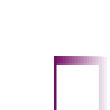



















Search WWH ::

Custom Search