Graphics Programs Reference
In-Depth Information
Exporting photos from Lightroom
By now you've worked all the way through importing, editing and developing your
photos in Lightroom. What's next? Maybe you want to email someone a photo,
upload images to a photo-sharing Web site, or burn a set of low resolution i les to
dvd f or a client to proof. Other times, you'll want to process a photo further using
dif erent imaging sot ware.
5
Unlike other programs, Lightroom doesn't have a “Save As…” command. So
whether you're distributing i nished photos or need to get working image i les out
of Lightroom and into other sot ware, you will very ot en
export
those i les from
Lightroom.
Lightroom exports can also help you feed your image i les into more extended,
automated workl ows: using plug-ins and post-processing actions, Lightroom can
trigger all kinds of automated processes on the exported photos. h es e procedures
are discussed further in Chapter 9.
Exporting photos from Lightroom
always
generates new image i les. But depending
on the purpose of the export, the new i les are not always saved to your hard disk
following the completion of the export. For example, if you're burning a dvd to copy
or back up some i les, maybe you don't need to save another set of local copies on
your machine at er the disc is burned.
In cases where you do save the newly exported i les to your hard disk, you have the
option to also add those images into the current Lightroom catalog.
Generally speaking, the Lightroom export process is straightforward:
1. Select the i le(s) to export
2. Open the Export dialog box
3. C oni gure the settings in the Export dialog box
4. Click the Export button
However, due to the ini nite range of possible uses and outcomes, exporting can be
confusing at times. In this chapter, I'll do my best to simplify the process and help
you understand the situations you will likely encounter.
EXPORT VERSUS OTHER METHODS
Keep in mind that using the Export command is just one of several ways to save
new image i les out of Lightroom. For example, if you need to process photos in


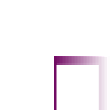



















Search WWH ::

Custom Search