Graphics Programs Reference
In-Depth Information
Give your presets meaningful names
Name your presets according to their settings or purpose.
4
Apply a Develop preset during import
When you've established the baseline settings that can be applied to the majority
of your photos, save them as a Develop preset. h en, during future imports, apply
the preset to photos in the Import dialog box. Your images will come into the
catalog looking much closer to the way you like them.
Using presets made by someone else
A good way to learn the ef ects of the Develop adjustments is to use presets from
someone else and then evaluate the results. To use presets from an outside source,
you need to copy them into the presets folder and restart Lightroom. Any preset
with a valid format will then appear in the list; you can organize them as you see
i t; use the + button on the panel header for options or right-click/Ctrl+click to
open the presets popup menu. You can also drag and drop to rearrange presets
and presets folders.
To show the Lightroom presets folder in Finder or Explorer, go to
Preferences
➔
Presets
➔
Show Lightroom Presets Folder
Here are a couple of good resources for Lightroom presets:
http://www.presetsheaven.com/
http://lightroompresets.com/
http://www.ononesot ware.com/detail.php?prodLine_id=33
Google “Lightroom presets” for bunches more.
(Note that presets made for earlier versions of Lightroom may produce
unexpected results—or may not work at all— in Lightroom 3.)


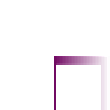




















Search WWH ::

Custom Search