Graphics Programs Reference
In-Depth Information
Modifying and Removing Presets
You can update the settings contained in a preset or remove it from
the list entirely.
4
Right-click or Ctrl+click
on a preset or folder to
open the presets contextual
menu (see Figure 4-127).
Select an option from the
menu:
Update with Current
Settings:
replaces
all
the
settings in the selected
preset with
all
the current
Develop settings.
Delete or Delete Folder:
immediately removes
the preset from the list
and deletes it from the
Lightroom presets folder.
No coni rmation
when deleting presets
and preset folders
Be forewarned that when you select Delete or Delete Folder from the presets
contextual menu you will not get a coni rmation dialog—the preset i les will
be deleted from disk immediately. h ey do not go to the trash or recycle bin!
(However, deleting presets or preset folders is undoable within the current
program session.)
Figure 4-127
Save an alias or shortcut to the Lightroom folder on your desktop
If you frequently add, remove or otherwise maintain presets, you may want to
save some shortcuts in your i le system to make i nding the Lightroom folders
easier. h is way, you can update Lightroom folder contents without needing to
launch the program i rst. (h is tip applies for all types of Lightroom presets and
templates; not just Develop.)

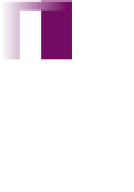




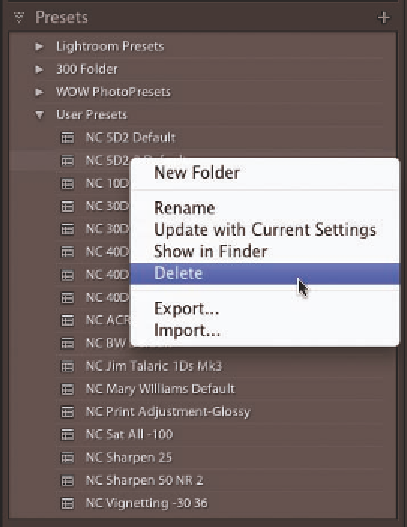


















Search WWH ::

Custom Search