Graphics Programs Reference
In-Depth Information
Deleting a graduated i lter
If you want to completely remove a graduated i lter, select its node pin and
press Delete.
4
GRADUATED FILTER AND ADJUSTMENT BRUSH CONTROLS
h e graduated i lter and local adjustment brush tools (see Figure 4-77)
use
the same kinds of adjustments.
h is is basically a subset of the main controls
found on other Develop panels; see those sections earlier in this chapter for
more about how the adjustments work.
Figure 4-77
Note the darkened background around the sliders. h is indicates no
graduated i lter or brush is active. If you change settings with no instance of
a tool active, these remain as the defaults until you change them again. Each
new instance you apply with either tool will use these settings as the starting
point. Otherwise, you can adjust settings while a tool is active, in which
case the changes to settings apply only to that instance of the tool, and the
background becomes lighter, as in Figure 4-76.
For graduated i lters and local adjustment brushes, the adjustments all default
at 0 so they can be adjusted up or down. You can use any combination of
adjustments on each application of a graduated i lter or adjustment brush.
To reset any slider double-click its name.
Exposure:
dodge or burn parts of the image, with an emphasis on lighter tones
Brightness:
dodge or burn parts of the image, with an emphasis on midtones

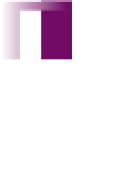


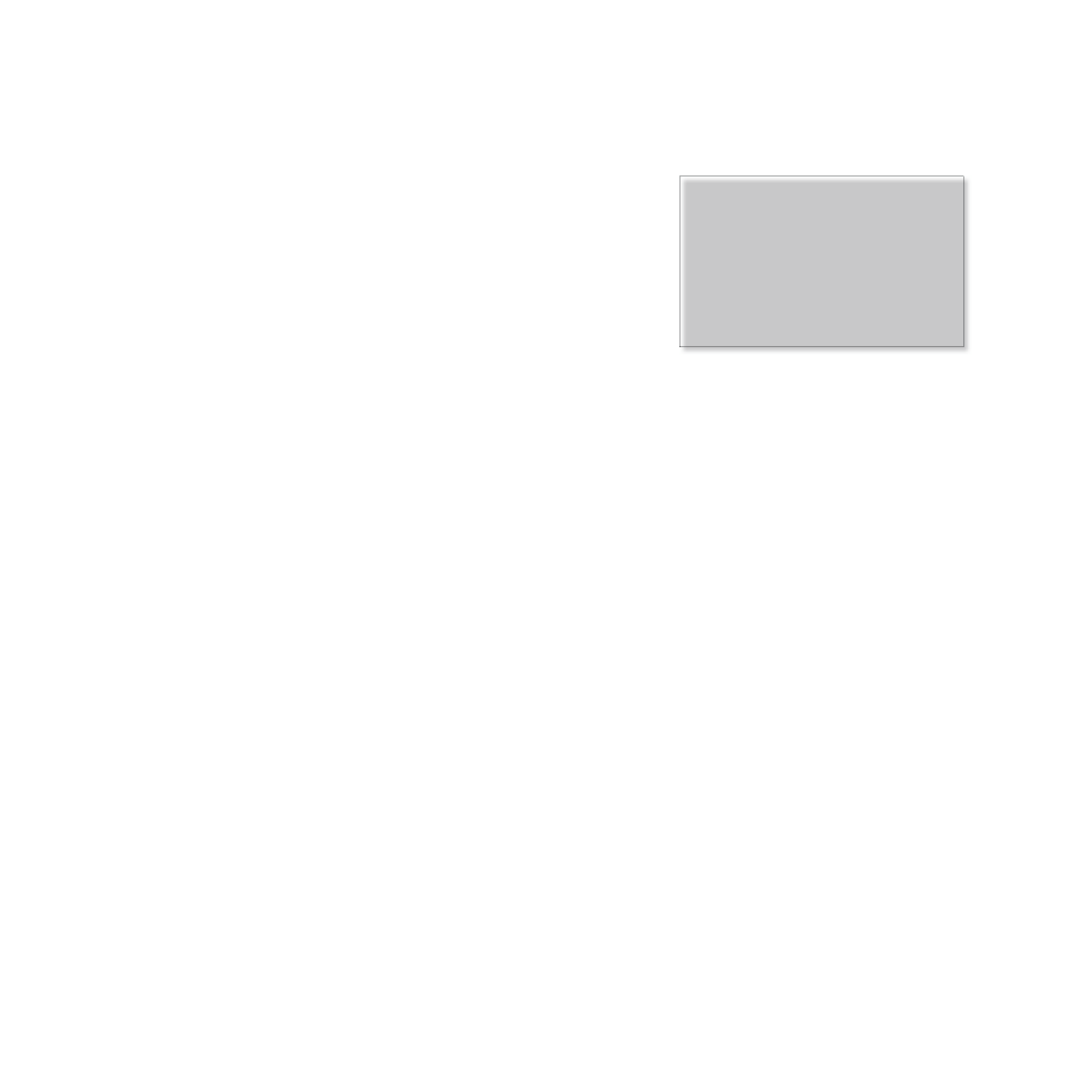
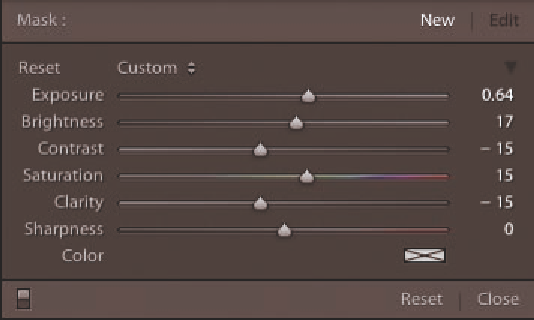

















Search WWH ::

Custom Search