Graphics Programs Reference
In-Depth Information
of the adjustment at the start of the gradient is 100%, and at the end is 0%.
h e transition is always sot ; you can't adjust the “hardness” of the gradient.
4
From each end of the gradient, the strength level of the adjustment continues
to all edges of the photo in both directions; see Figure 4-72. You can't restrict
the ef ect of the gradient to a specii c area (use a local adjustment brush for
that; see the next section).
Figure 4-72
Apply a graduated i lter
1. Click the graduated i lter tool to activate it (or use the shortcut).
Return
or Enter
When you're
done applying
the gradient
2. Place your cursor at the spot where you want the gradient to start.
3. Click and drag to the point where you want the gradient to end.
To constrain the gradient to 90 degrees, hold the shit key while
dragging.
To create the gradient from its center, hold Option or Alt while
dragging. (You can also use this along with Shit .)
4. Set the desired adjustments to be applied by the graduated i lter.


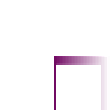


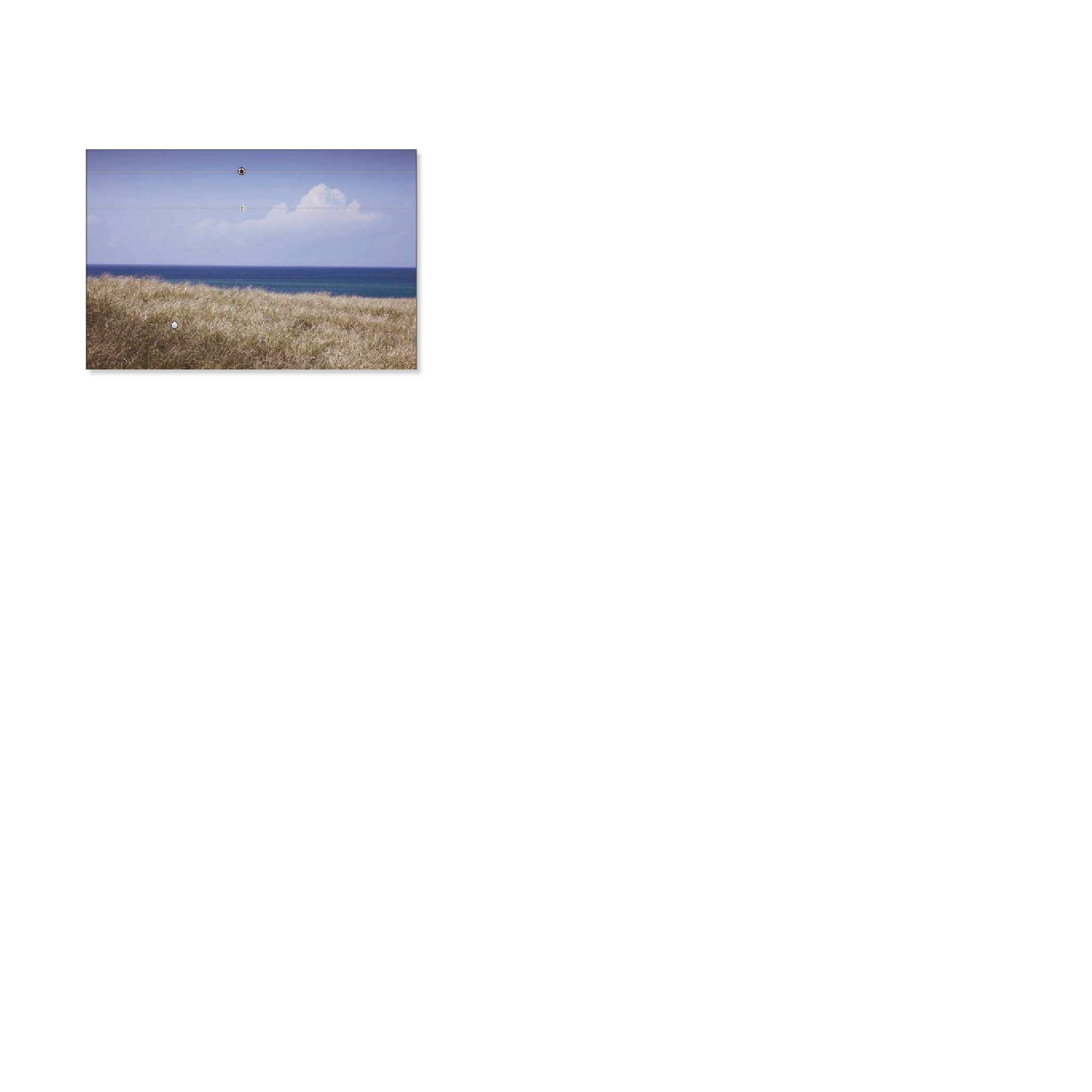

















Search WWH ::

Custom Search