Graphics Programs Reference
In-Depth Information
Every digital image can benei t from some kind of sharpening. h e ideal
sharpening for any image is completely dependent on the resolution of the i le
and the medium in which it is viewed.
4
h e appearance of sharpness in a photo is determined by edge contrast—the
amount of contrast between the pixels dei ning edges and details in the photo.
The sharpening workl ow
In today's digital image processing, it's better to sharpen an image in several steps
rather than all at once. h e late Bruce Fraser is credited with greatly advancing
the art of digital image sharpening in recent years, and many of the principles
he developed have been implemented in Lightroom's sharpening routines. h e
modern sharpening workl ow is comprised of the following stages:
Capture sharpening:
When the continuous-tone real world is mapped onto a
grid of pixels in a digital image, some sot ening is introduced. h e i rst pass of
“gentle” sharpening is intended simply to overcome the loss of sharpness resulting
from digital capture.
h e sharpening controls on Lightroom's Detail panel are
designed for capture sharpening only.
Creative sharpening:
Intermediate rounds of sharpening can be applied, as
needed, to enhance all or part of an image, based on its characteristics. For
example, areas of
high-frequency
information—those with lots of small, i ne
detail—require dif erent sharpening treatments than do
low-frequency
areas
with relatively little detail. Creative sharpening is also dependent on subjective
considerations, such as the desire to emphasize or de-emphasize parts of the
photo. Creative sharpening can be applied using Lightroom's local adjustment
brushes (see next section).
Output sharpening:
the i nal application of sharpening is dependent on the size
and resolution of the i le and the medium for which it is intended. For example,
a low resolution image destined for display on a Web site requires dif erent
sharpening than does a high resolution i le that's going to be printed. Lightroom's
output sharpening is applied either when exporting (see Chapter 5) or printing
(see Chapter 6).
Apply capture sharpening in the Detail panel
Use the sharpening controls on the Detail panel (see Figure 4-60, next page) to
apply Lightroom's capture sharpening to your photos.
As you're adjusting the sliders,
Hold Option or Alt
while dragging the sliders
to see the separate sharpening adjustments displayed as a grayscale preview the
main Loupe preview and Detail panel (see Figure 4-61, next page).


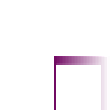



















Search WWH ::

Custom Search