Graphics Programs Reference
In-Depth Information
SELECTIVE COLOR ADJUSTMENTS
In addition to the global Saturation and Vibrance settings, you can adjust colors
in the image based on their named
hue
(orange, purple, aqua, etc.). h es e colors
may seem arbitrary, but quite the opposite is true: Lightroom's color ranges are
loosely based on the color wheel (as dei ned more practically by Mark Hamburg
at Adobe) and divided into distinct hues that blend together in between. h e
dei ned colors are Red, Orange, Yellow, Green, Aqua, Blue, Purple and Magenta.
4
You may be surprised to i nd that all the colors in your photos fall primarily
into one of these hues, sometimes with slight overlaps into neighboring colors.
Lightroom provides controls for adjusting both specii c color hues and blended
combinations.
⌘
+3 or Ctrl+3
Open/close the
HSL
panel
With the hsl pa nel (see Figure 4-51) you can adjust the following components
of individual color zones in the image.
•
Hue:
the named color.
Adjust the sliders
to “rotate” the hue
around the color wheel
by moving the slider
toward either end.
•
Saturation:
the purity
of the color as opposed
to neutral gray. Adjust
the sliders to increase
or decrease saturation.
Figure 4-51
•
Luminance:
the brightness of the color. Adjust the sliders to
lighten or darken.
h e hsl pa nel is itself comprised of three distinct sets of controls; click the
names in the panel header to access the various types of adjustments:
•
hs l:
this is the default set of controls in the panel for working on a color
photo. h e three color components are separated into groups; click each
adjustment name to access the sliders for that set of controls (see Figure
4-52 next page). Click All to show all the controls on one (very long) panel.
•
Color:
these controls do the same things as the standard hsl slider s; they're
just arranged dif erently. Adjusting the sliders in the Color mode also
adjusts them in the hsl vie w, and vice versa. Click a color swatch to show


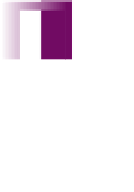























Search WWH ::

Custom Search