Graphics Programs Reference
In-Depth Information
Don't use undo/redo like before/after
Lightroom of ers controls for seeing the image with and without the current
adjustments. Before/At er is covered toward the end of this chapter.
4
Global rendering settings
Start your photo processing by doing the
global
adjustments—those that af ect
the entire image—and progressively work towards i ne tuning the details (
local
adjustments). For example, do your retouching at er adjusting tone and color.
Lightroom has a few settings that af ect the baseline rendering of your photos.
Let's look at those i rst.
ADOBE DEFAULT
When you import photos, Lightroom must
render
the image data to generate
previews. h is means that every capture coming into Lightroom could be
af ected by some kind of processing, even if you don't apply any adjustments
yourself. In these cases, Lightroom will render the captures using the
Adobe
Defaults
, which you can override.
In the case of raw or dng i les, sometimes the Lightroom defaults may render
your photos with less than “optimal” quality.
h is can skew your perception
of what the capture actually contains, and what needs to be done during
processing.
By default, tif , psd and jpg i les are
not
adjusted when they come into
Lightroom. h eir settings are
zeroed;
no processing is being done to the images.
(However, this, too, can be changed.) In these cases, the Lightroom preview will
show you how the photo looks with no adjustments.
If you apply your own Develop preset during import, you will see initial previews
closer to what you expect. We'll look at Develop presets later in this chapter.
Make your own default
Work with your photos for a while to determine the Develop settings that
provide the optimal rendering for the majority of your i les. You can then
override the default settings to create your own baseline for rendering newly
imported images.
Hold down the Option or Alt key; this changes the Reset button on the bottom
right panel to say “Set Default”. Click the button and make a choice from the dialog
box to set the default using all the current
settings, or to restore the Adobe default.
























Search WWH ::

Custom Search