Graphics Programs Reference
In-Depth Information
NONE
Clicking None on the Filter Bar (see Figure 3-81) deactivates the current
i lter set.
3
Figure 3-81
Filter controls on the Filmstrip
At the top right of the Filmstrip is a second set of i lter controls (see Figure
3-82). h ese provide essentially the same on/of functionality as the i lter bar
and you can select saved i lter presets, but you can't coni gure complex metadata
i lters here.
Figure 3-82
⌘
+L or Ctrl+L
Turn i lters
on/of
The i lter switch
h e i lters section on the Filmstrip includes a switch that disables or enables the
current i lter (see Figure 3-82). h is may produce a result similar to clicking
None on the Filter Bar, but will only turn of the current single i lter criteria
(not multiple criteria). To turn everything of , use None on the Filter Bar, or the
shortcut.
Don't modify i lters just to disable them
If you want to temporarily show photos that don't match the current i lter set,
you don't need to modify the i lters, just turn them of . For example, if you have
a i lter enabled to only show picks and need to see the unl agged photos also,
don't remove the pick l ag from the i lter; turn the i lter of using None or the
Filmstrip switch. h is allows you to keep
i lter sets intact for later use.
SAVING FILTER PRESETS
To save a i lter preset, get the i lter set up
the way you want, then click the menu at
the right side of either the top Filter Bar
or the i lters section on the Filmstrip (see
Figure 3-83). From the menu, select Save
Current Settings as New Preset. Give your
preset a meaningful name; it will then be
listed in the i lters menu.
Figure 3-83


























Search WWH ::

Custom Search