Graphics Programs Reference
In-Depth Information
Update Folder Location:
this command allows you to point Lightroom to a
dif erent source folder on a hard disk, whether or not Lightroom thinks a folder
is “missing”. h is is useful if you've copied or moved i les and need Lightroom to
use the new location, even though the existing catalog links are not broken.
3
Finding missing photos
If a thumbnail shows a question mark (see Figure 3-15),
Lightroom can't i nd the image i le on disk and you
cannot process it in Develop.
Click the question mark on a thumbnail
Navigate through the i le dialog boxes to i nd the image
i le on disk. Press Return or Enter to relink the photo.
Finding one missing i le will also i nd others
In the dialog box, click the checkbox to Find Nearby
Photos. Once you've successfully relinked a missing
folder or i le to the correct location on your hard disk,
Lightroom will i nd and relink all the others, if possible.
Figure 3-15
Find missing photos
h is command, under the Library menu, identii es any missing photos in your
catalog and i lters the Library view to show them. You can then determine
whether to relink or delete them.
SYNCHRONIZING FOLDERS
If you've made changes to the
contents of a folder outside
Lightroom, such as adding or
removing images, renaming i les,
etc., you can
synchronize
the
folder in Lightroom. Synchronize
Folder compares what's in the
catalog with the contents of the
folder on disk and allows you to
update the catalog accordingly.
For example, if you use Adobe
Bridge, Adobe Camera Raw,
Photoshop or Elements to edit photos outside the Lightroom catalog, you'll need to
synchronize them in Lightroom when you're done.
Figure 3-16


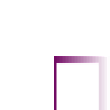




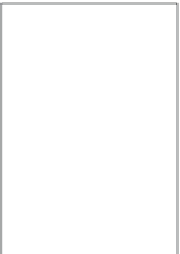
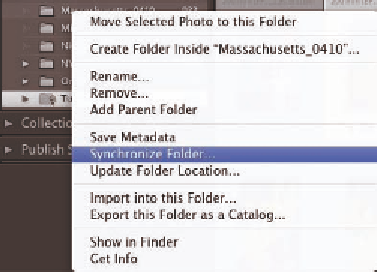



















Search WWH ::

Custom Search