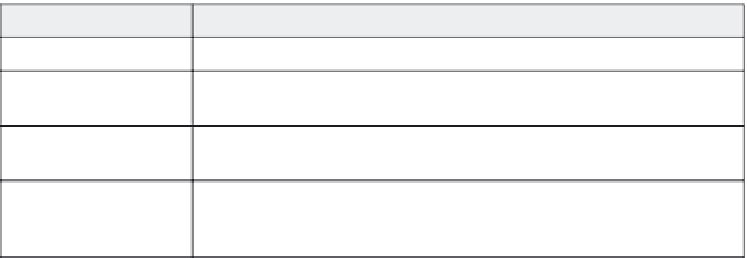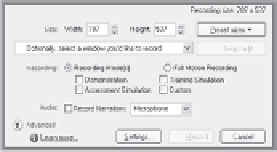Graphics Reference
In-Depth Information
For this
recording type:
Do this:
The control box looks like this:
Custom size
Enter the height and width in pixels.
or
Choose from the list of Preset window sizes.
or
Choose from a list of open windows.
Full screen
This option defaults to the entire screen. If
you have two monitors, you can choose
which monitor you want to record.
5.
Set the Recording Mode options to determine which features will
be automatically included in your project. You can choose Full
Motion Recording to create a single video file, or choose any of the
listed recording modes.
Table 4-2. Recording modes
Choose this mode:
To use these default settings:
Demonstration
Tracks mouse movement, automatically creates captions and highlight boxes.
Assessment Simulation
Automatically creates click boxes with a failure caption and text entry boxes for
text fields with a failure caption. Captions and mouse movement are not included.
Training Simulation
Creates click boxes with hint and failure captions and text entry boxes for text
fields with a failure caption. Captions and mouse movement are not included.
Custom
Allows you to choose which of the available elements (such as captions, mouse
movement, highlight boxes, click boxes, and text entry boxes) will be included in
the project file.
6. If you want to record audio while you're capturing your movie file,
click the
Record Narration
option to select it; then choose the
input method for your audio (microphone, line-in, or a pre-existing
audio file on your system).
For any of the three recording types, you may modify additional set-
tings, as described in the following section.