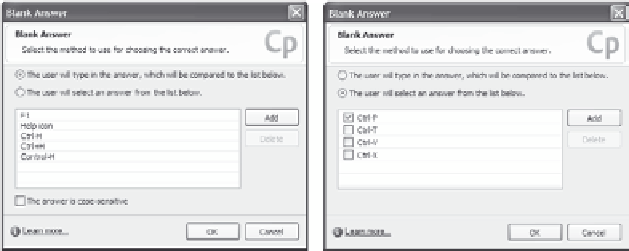Graphics Reference
In-Depth Information
7. If you specified a graded question, you can enter a number in the
Points box to indicate the value or weight of the question within
the context of the quiz. If you specified a survey question, this box
is not available.
8. Select the
Shuffle List Answers
check box to display the avail-
able answers in a different order each time the slide is displayed.
Captivate will keep track of the correct answer, regardless of the
order in which the answers are displayed. If this box isn't selected,
the slide will always display the answers in the same order.
9. Type the phrase, exactly as you want it to display, in the Phrase
box. Do not include the missing word! You can include text, num-
bers, and special characters including punctuation.
10. When you get to where the missing word should be in your
phrase, click the
Add Blank
button to display the Blank Answer
window.
11. In the Blank Answer window, choose how you want the viewer to
input the answer (either by typing or selecting from a list).
12.
Specify the correct answer or answers. If you want the user to
type in an answer, any item in the list will be considered correct. If
you want the user to choose from a list in a drop-down box, you
must specify which answer or answers are correct. You must
select at least one correct answer
Figure 10-10. Specify the correct answer or answers for fill-in-the-blank question slides.
13. To edit the correct answers, you can use the Add or Delete button,
or simply use your arrow keys to move from one answer row to
the next.