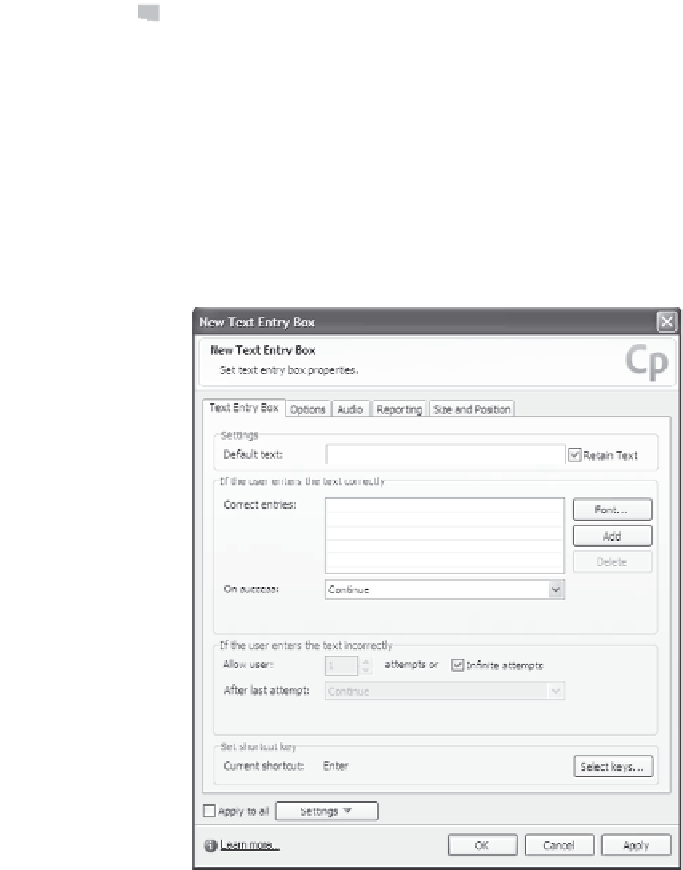Graphics Reference
In-Depth Information
To add an interactive element, follow these steps:
1.
In Edit view, open the slide to which you want to add interactivity.
2.
From the Insert menu, select the type of element you want to add
(
Click box
,
Text entry box
,or
Button
) to display the properties
window. The properties in the window will vary slightly depending
on the element you choose, but most property options are the
same for all interactive elements. Figure 9-1 shows the properties
window for a text entry box.
Figure 9-1. Set the interactive element properties.
3.
For text entry box elements only
, enter the text that you want to dis-
play when the viewer first sees the text box. This might be
something like “type your name here”. You can select the Retain
Text check box if you want the text that the viewer enters to dis-
play on subsequent viewings of the text box (for the current
instance of the movie only).