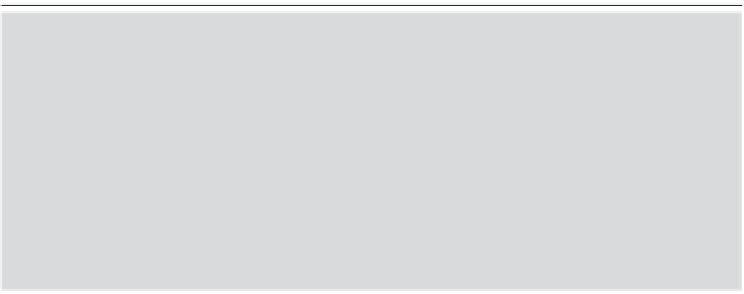Graphics Reference
In-Depth Information
Chapter 9
Defining What the
Defining What the
User Does—Adding
User Does—Adding
Interactivity
When you recorded your actions on the screen, the recording options
determined if the resulting movie would be a demonstration that the
viewers would simply watch (and learn from) or a more interactive
project where the movie pauses while the viewer clicks or types to
move from one slide to another. Another type of interactivity allows
the viewers to get more information using a rollover function. When
the viewer moves the cursor over a certain spot, you can have either a
text caption or an image display on the screen. This is particularly use-
ful for functions similar to tooltips in other packages.
A very powerful feature of Captivate allows you to add multiple
interactive elements to a single slide and specify different actions
based on which element the viewer clicks. For example, you could rep-
licate your main menu within the movie by putting a click box over
each icon and then displaying different slides based on which box the
viewer clicks. Or you could add buttons that skip over certain parts of
the movie or allow the viewer to repeat various sections. Giving the
viewer this type of flexibility and control over the way the movie plays
is often called “branching” or “contingency branching” in e-learning
applications. Captivate lets you display these options for presentation
of slides in a Branching view (see Chapter 11 for more information on
branching).
You can manually add these interactivity features to any slide in
any movie, or you can have Captivate automatically add some