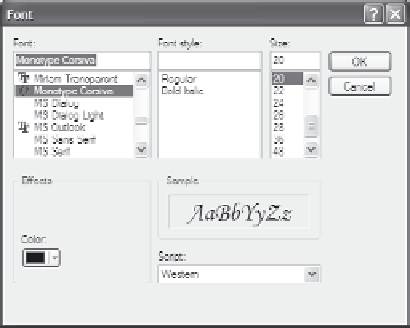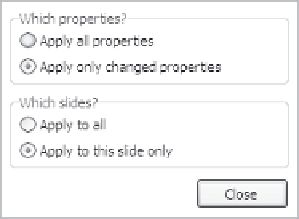Graphics Reference
In-Depth Information
Figure 7-22. Specify font, size, and color for your text.
6.
Click
OK
to close the Font window and display the changes in the
New Text Animation window.
7.
Make changes as necessary to the Transparency setting. Remem-
ber, the lower the transparency setting, the less transparent (or
more solid) the animation will appear.
8.
Specify the time delay between frames of the animation.
Note: This is in frames, not in seconds. A frame delay of 1 makes
for a very fast, smooth movie. A higher delay between frames will
cause the letters to come in (or fly out, or whatever the animation
does) very slowly. Regardless of the frame delay, the animation will
not run longer than the timing setting on the Options tab.
9.
The changes you make to the
animation properties will be
applied to all subsequent anima-
tions. If you want to apply these
changes to all animations that are
already in the movie, click
Apply
to all
to apply the current set-
tings as defined in the New Text
Animation window. To view or
change the properties settings,
click the
Settings
button.
Figure 7-23. Apply settings to previously created
text animations.